Data Management Tools
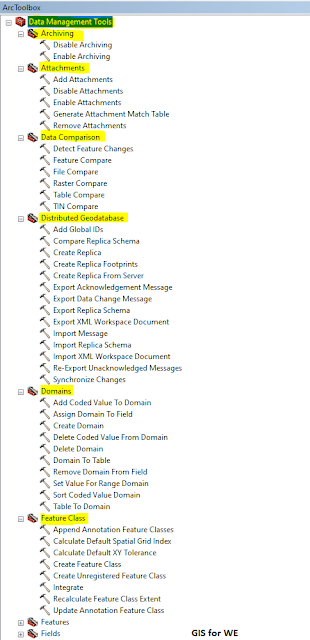 |
Data Management Tools |
The Data Management toolbox provides a rich and varied collection of tools that are used to develop, manage, and maintain feature classes, datasets, layers, and raster data structures.
The Data Management toolbox consists of groups of tools, they will be explained with an explanation of all the tools as follows:
Archiving Toolset:
The Archiving Toolset contains tools for managing geodatabase archiving. Archiving in ArcGIS provides functionality to record and access changes made to data in a geodatabase. Geodatabase archiving is a mechanism for capturing, managing and analyzing data change:
Disables archiving on a geodatabase feature class, table, or feature dataset.
Enables archiving on a table, feature class, or feature dataset.
Attachments Toolset:
The Attachment Toolset contains tools for managing geodatabase attachments. The ability to add file attachments to geodatabase table records and feature classes has been added in ArcGIS 10.0. The attachment functionality provides an efficient way to link non-geographical data to your geographic information. With these geoprocessing tools, you can more easily integrate attachments into workflows and automate the process of adding and removing attachments:
Adds file attachments to the records of a geodatabase feature class or table. The attachments are stored internally in the geodatabase in a separate attachment table that maintains linkage to the target dataset. Attachments are added to the target dataset using a match table that dictates for each input record (or an attribute group of records) the path to a file to add as an attachment to that record.
Disables attachments on a geodatabase feature class or table. The tool deletes the attachment relationship class and attachment table.
Enables attachments on a geodatabase feature class or table. The tool creates the necessary attachment relationship class and attachment table that will store attachment files internally.
Generate Attachment Match Table
Creates a match table to be used with the Add Attachments and Remove Attachments tools.
Removes attachments from geodatabase feature class or table records. Since attachments are not actually stored in the input dataset, no changes will be made to that feature class or table, but rather to the related geodatabase table that stores the attachments and maintains linkage with the input dataset. A match table is used to identify which input records (or attribute groups of records) will have attachments removed.
Data Comparison Toolset:
The Data Comparison Toolset contains tools for comparing one data set with another data set to report similarities and differences. You can use these tools to determine the changes made to the data set:
Finds where the update line features spatially match the base line features and detects spatial changes, attribute changes, or both, as well as no change, and creates an output feature class containing matched update features with information about their changes, unmatched update features, and unmatched base features.
Compares two feature classes or layers and returns the comparison results.
Compares two files and returns the comparison results..
Compares the properties of two raster or mosaic datasets.
Compares two tables or table views and returns the comparison results.
Compares two TINs and returns the comparison results.
Distributed Geodatabase Toolset:
Distribute business geodatabases as necessary in local distributions Search results in replicas as necessary throughout the organization. Replication, changes can be coordinated between offices through the synchronization process:
Adds global IDs to a list of geodatabase feature classes, tables, and feature datasets.
Generates an XML that describes schema differences between a replica geodatabase and the relative replica geodatabase.
Creates a replica to a geodatabase from a specified list of feature classes, layers, datasets, and/or tables in an enterprise geodatabase.
Creates a feature class that contains the geometries for all the replicas in a geodatabase. Attributes in the feature class store the information from the replica manager.
Creates a replica using a specified list of feature classes, layers, feature datasets, and/or tables from a remote geodatabase using a geodata service published on ArcGIS Server.
Export Acknowledgement Message
Creates an output acknowledgement file to acknowledge the reception of previously received data change messages.
Creates an output delta file containing updates from an input replica.
Creates a replica schema file with the schema of an input one- or two-way replica.
Creates a readable XML document of the geodatabase contents.
The XML workspace document is useful for sharing geodatabase schemas or copying geodatabase schemas from one type to another.
Imports changes from a delta file into a replica geodatabase, or imports an acknowledgment message into a replica geodatabase.
Applies replica schema differences using an input replica geodatabase and XML schema file.
Imports the contents of an XML workspace document into an existing geodatabase.
Re-Export Unacknowledged Messages
Creates an output delta file containing unacknowledged replica updates from a one-way or two-way replica geodatabase.
Synchronizes updates between two replica geodatabases in a direction specified by the user.
Domains Toolset:
A Domains Tools provides a way to specify a range of values for the parent classification that can be used for multiple attribute fields. The use of key classifications helps ensure data integrity by restricting the selection of values for a given field. Validation of key-value-encoded labels is done by restricting the values of the fields in the drop-down lists. The main taxonomy ranges are checked automatically during editing:
Adds a value to a domain's coded value list.
Sets the domain for a particular field and, optionally, for a subtype. If no subtype is specified, the domain is only assigned to the specified field.
Creates an attribute domain in the specified workspace.
Delete Coded Value From Domain
Removes a value from a coded value domain.
Deletes a domain from a workspace.
Creates a table from an attribute domain.
Removes an attribute domain association from a feature class or table field.
Sets the minimum and maximum values for an existing Range domain.
Sorts the code or description of a coded value domain in either ascending or descending order.
Creates or updates a coded value domain with values from a table.
Feature Class Toolset:
The Feature Class Toolset provides a set of tools designed to perform basic feature class management, including creating, appending, merging, and updating multiple feature classes:
Append Annotation Feature Classes
Creates a geodatabase annotation feature class or appends to an existing annotation feature class by combining annotation from multiple input geodatabase annotation feature classes into a single feature class with annotation classes.
Calculate Default Spatial Grid Index
Calculates a set of valid grid index values (spatial grid 1, 2, and 3) for the input features. Grid index values will be calculated even if the input features do not support spatial grid indexing.
Calculate Default XY Tolerance
Calculates a default XY tolerance by examining the spatial reference and the extent of the feature class.
With geodatabase feature classes, the value returned by this tool will be identical to the XY Tolerance property on a geodatabase feature class or dataset, or the cluster tolerance of a topology. With non-geodatabase feature classes such as coverage feature classes, shape files, or CAD feature classes, the value will be based on the default tolerance of the feature class' spatial reference.
The terms XY Tolerance and Cluster Tolerance are synonymous. You will see the usage of Cluster Tolerance in topology, python script, and ArcGIS prior to the 9.2 Release. The name of this tool (used in scripting) is CalculateDefaultClusterTolerance.
XY tolerance is also available in scripting through the XYTolerance property of a SpatialReference object. A SpatialReference object can be created by describing a feature class.
Creates an empty feature class in an enterprise, file geodatabase, or personal geodatabase; in a folder, it creates a shapefile.
Create Unregistered Feature Class
This tool creates an empty feature class in a database or enterprise geodatabase. The feature class is not registered with the geodatabase.
Analyzes the coordinate locations of feature vertices among features in one or more feature classes. Those that fall within a specified distance of one another are assumed to represent the same location and are assigned a common coordinate value (in other words, they are colocated). The tool also adds vertices where feature vertices are within the x,y tolerance of an edge and where line segments intersect.
- Integrate performs the following processing tasks:
- Vertices within the x,y tolerance of one another will be assigned the same coordinate location.
- When a vertex of one feature is within the x,y tolerance of an edge of any other feature, a new vertex will be inserted on the edge.
- When line segments intersect, a vertex will be inserted at the point of intersection for each feature involved in the intersection.
Recalculates the XY, Z, and M extent properties of a feature class based on the features in the feature class.
A feature class has a spatial extent that is based on all the coordinates in the feature class. This spatial extent is used when adding a feature class to a map to recenter and display all the features. Rather than examining every feature in the feature class each time the feature class is added to a map (a potentially long process), a feature class has an extent property containing the last known spatial extent. However, this extent property is not always updated when features in the feature class are edited. This means that the values in the extent property may not contain the actual spatial extent of the features. Executing this tool reads all the features and updates the extent property.
XY, Z, and M extents are not the same as spatial reference domains. The XY, Z, and M domains in a spatial reference define the valid range of coordinate values that can be stored in a feature class. The feature class extents reflect the actual range of coordinate values that exist in the feature class. These extents cannot be larger than the domains.
Update Annotation Feature Class
Updates the input annotation feature class with text attribute fields and optionally populates the value of each new field for every feature in the feature class.
- The same topic is available in Arabic from here:
In the same way, as described through this site. Watch the video first, then you can search for any tool by writing its name in the search, the language of the video is Arabic, but English subtitles and any language in the world are available. Good luck and God bless you.

Comments
Post a Comment