Export Replica Schema, Export XML Workspace Document, Import Message and Replica Schema Tools
Export Replica Schema
How to Export Replica
Schema Tool in ArcToolbox ArcMap ArcGIS??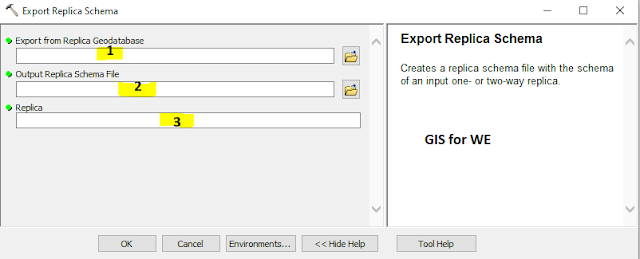
Export Replica Schema
Path to access the tool
:
Export
Replica Schema Tool, Distributed Geodatabase Toolset,
Data Management Tools Toolbox
Export Replica Schema
Creates a replica schema file with the schema of an input
one- or two-way replica.
1. Export from Replica Geodatabase
Specifies the replica
geodatabase from which to export the replica schema. The geodatabase may be
local or remote.
2. Output Replica Schema File
Specifies the file in
which to export schema.
3. Replica
The replica from which
to export schema.
Export XML Workspace Document
How to Export XML Workspace
Document Tool in ArcToolbox ArcMap ArcGIS??
Export XML Workspace Document
Path to access the tool
:
Export
XML Workspace Document Tool, Distributed Geodatabase Toolset,
Data Management Tools Toolbox
Export XML Workspace Document
Creates a readable XML
document of the geodatabase contents.
The XML workspace
document is useful for sharing geodatabase schemas or copying geodatabase
schemas from one type to another.
1. Input Data
The input datasets to be
exported and represented in an XML workspace document. The input data can be a geodatabase,
feature dataset, feature class, table, raster, or raster catalog.
2. Output File
The XML workspace
document file to be created. This can be an XML file (.xml) or a compressed ZIP
file (.zip or .z).
3. Export Options (optional)
Determines if the output XML workspace document will contain all of the data from the input (table and feature class records, including geometry) or only the schema.
- DATA—Export both the schema and the data. This is the default.
- SCHEMA_ONLY—Export the schema only.
4. Storage Type (optional)
Determines how feature geometry is stored when data is exported from a feature class.
- BINARY—The geometry will be stored in a compressed base64 binary format. This binary format will produce a smaller XML workspace document. Use this option when the XML workspace document will be read by a custom program that uses ArcObjects. This is the default.
- NORMALIZED—The geometry will be stored in an uncompressed format, resulting in a larger file. Use this option when the XML workspace document will be read by a custom program that does not use ArcObjects.
5. Export Metadata (optional)
Determines if metadata will be exported.
- Unchecked—No metadata is exported.
- Checked—If the input contains metadata, it will be exported. This is the default.
Import Message
How to Import Message Tool
in ArcToolbox ArcMap ArcGIS??
Import Message
Path to access the tool
:
Import
Message Tool, Distributed Geodatabase Toolset, Data Management Tools Toolbox
Import Message
Imports changes from a delta file into a replica
geodatabase, or imports an acknowledgment message into a replica geodatabase.
1. Import to Replica Geodatabase
Specifies the replica
geodatabase to receive the imported message. The geodatabase may be local or remote.
2. Import from Delta file
Specifies the file from
which the message will be imported.
3. Output Acknowledgement File (optional)
When importing data
changes, this allows you to optionally export a message to acknowledge the
import of a data change message. This option is ignored for anything other than
a data change message.
4. Conflict Resolution Policy (optional)
Specifies how conflicts are resolved when they are encountered while importing a data change message.
- MANUAL—Manually resolve conflicts in the versioning reconcile environment.
- IN_FAVOR_OF_DATABASE—Conflicts automatically resolve in favor of the database receiving the changes.
- IN_FAVOR_OF_IMPORTED_CHANGES—Conflicts automatically resolve in favor of the imported changes.
5. Conflict Definition (optional)
Specifies how you would like to define conflicts:
- BY_OBJECT—Detects conflicts by row.
- BY_ATTRIBUTE—Detects conflicts by column.
6. Reconcile with the Parent Version (Check-out replicas) (optional)
Indicates whether to automatically reconcile once data changes are sent to the parent replica if there are no conflicts present. This option is only available for check-out/check-in replicas.
- Unchecked—Do not reconcile. This is the default.
- Checked—Reconcile.
Import Replica Schema
How to Import Replica
Schema Tool in ArcToolbox ArcMap ArcGIS??
Import Replica Schema
Path to access the tool
:
Import
Replica Schema Tool, Distributed Geodatabase Toolset, Data Management Tools
Toolbox
Import Replica Schema
Applies replica schema differences using an input replica
geodatabase and XML schema file.
1. Import to Replica Geodatabase
Specifies the replica
geodatabase to which the replica schema will be imported. The geodatabase may
be a local geodatabase or a geodata service.
2. Replica Schema Changes File
Specifies the file which contains the replica schema to import.

Comments
Post a Comment