Compute Dirty Area and Mosaic Candidates, Create Mosaic Dataset and Referenced Mosaic Dataset Tools
Compute Dirty Area
How to Compute Dirty Area Tool in Arc Toolbox ArcMap ArcGIS??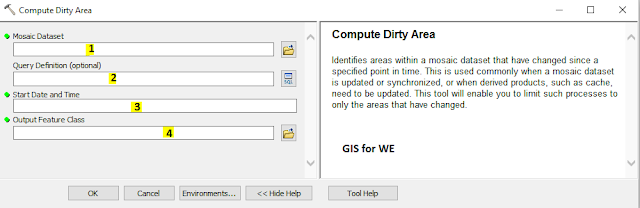 |
| Compute Dirty Area |
Path
to access the tool
:
Compute
Dirty Area Tool, Mosaic Dataset Toolset,
Raster Box, Data Management Tools Toolbox
Compute Dirty Area
Identifies areas within
a mosaic dataset that have changed since a specified point in time. This is
used commonly when a mosaic dataset is updated or synchronized, or when derived
products, such as cache, need to be updated. This tool will enable you to limit
such processes to only the areas that have changed.
1.
Mosaic Dataset
The mosaic dataset that
you want to analyze for changes.
2.
Query Definition (optional)
SQL expression to select
specific rasters within the mosaic dataset on which to compute dirty areas.
3.
Start Date and Time
Compute the areas that
have changed since the input time.
XML time syntax:
- YYYY-MM-DDThh:mm:ss
- YYYY-MM-DDThh:mm:ss.ssssZ
- 2002-10-10T12:00:00.ssss-00:00
- 2002-10-10T12:00:00+00:00
Non-XML time syntax:
4.
Output Feature Class
The feature class containing
the areas that have changed.
Compute Mosaic Candidates
How to Compute Mosaic
Candidates Tool in Arc Toolbox ArcMap ArcGIS??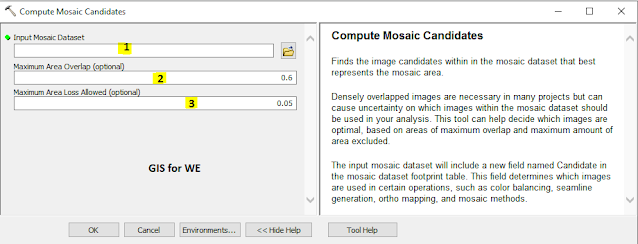 |
| Compute Mosaic Candidates |
Path
to access the tool
:
Compute
Mosaic Candidates Tool, Mosaic Dataset Toolset, Raster Box, Data Management
Tools Toolbox
Compute Mosaic Candidates
Finds the image
candidates within in the mosaic dataset that best represents the mosaic area.
Densely overlapped
images are necessary in many projects but can cause uncertainty on which images
within the mosaic dataset should be used in your analysis. This tool can help
decide which images are optimal, based on areas of maximum overlap and maximum
amount of area excluded.
The input mosaic dataset
will include a new field named Candidate in the mosaic dataset footprint table.
This field determines which images are used in certain operations, such as
color balancing, seamline generation, ortho mapping, and mosaic methods.
1.
Input Mosaic Dataset
The input mosaic dataset
with densely overlapped images.
2.
Maximum Area Overlap (optional)
The maximum amount of
overlap that you want between the mosaic dataset and the footprint of each
image in the mosaic dataset. If the percentage of overlap is higher than this
threshold, the image is excluded since it will have too much redundant
information.
The percentage is
expressed as a decimal. For example, a maximum overlap of 60 percent is
expressed as 0.6.
3.
Maximum Area Loss Allowed (optional)
This is the maximum
percentage of area that can be excluded by the candidate images. After the tool
chooses the best candidate images based on the Maximum Area Overlap, it will
then check to see if the maximum excluded area is below the threshold
specified.
If the excluded area is greater than the specified threshold, the
tool will add more candidate images to fill in some of the voids that were
missing. Most of these excluded areas will likely be along the border of the
mosaic dataset.
The percentage is
expressed as a decimal. For example, a maximum excluded area of 5 percent is
expressed as 0.05.
Create Mosaic Dataset
How to Create Mosaic
Dataset Tool in Arc Toolbox ArcMap ArcGIS??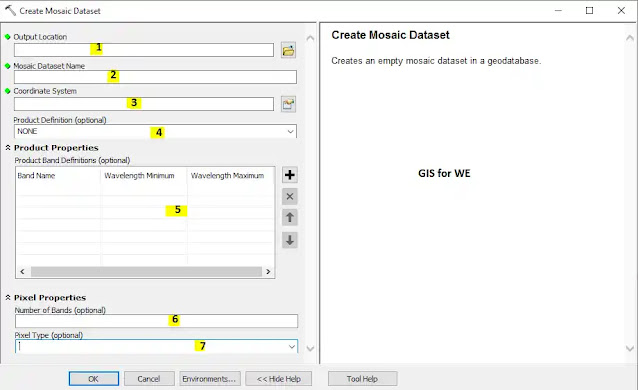 |
| Create Mosaic Dataset |
Path
to access the tool
:
Create
Mosaic Dataset Tool, Mosaic Dataset Toolset,
Raster Box, Data Management Tools Toolbox
Create Mosaic Dataset
Creates an empty mosaic
dataset in a geodatabase.
1.
Output Location
The path to the
geodatabase.
Starting at ArcGIS
Desktop 10.5, mosaic datasets created in Oracle, PostgreSQL, or SQL Server
geodatabases will be created with the new RASTER_STORAGE keyword called RASTERBLOB.
The RASTERBLOB keyword implements an efficient transfer of the mosaic dataset
catalog items to the DBMS.
Mosaic datasets created
with RASTERBLOB cannot be opened with earlier versions of the software. If you
want to create mosaic datasets that are backward compatible with earlier
versions, you will need to alter the configuration keyword for RASTER_STORAGE
to one of the following compatible keywords:
- BINARY for PostgreSQL and SQL Server
- BLOB for Oracle.
2.
Mosaic Dataset Name
The name of the mosaic
dataset you are creating.
3.
Coordinate System
The coordinate system
for all of the items in the mosaic dataset.
4.
Product Definition (optional)
Select a template that is either specific to the type of imagery you are
working with or is generic. The generic options include the standard raster data
types as follows:
- NONE—No band ordering is specified for the mosaic dataset. This is the
default.
- NATURAL_COLOR_RGB—Create a 3-band mosaic dataset, with red, green, and blue
wavelength ranges. This is designed for natural color imagery.
- NATURAL_COLOR_RGBI—Create a 4-band mosaic dataset, with red, green, blue,
and near infrared wavelength ranges.
- VECTOR_FIELD_UV—Create a mosaic dataset displaying two variables.
- VECTOR_FIELD_MAGNITUDE_DIRECTION—Create a mosaic dataset displaying
magnitude and direction.
- FALSE_COLOR_IRG—Create a 3-band mosaic dataset, with near infrared, red, and
green wavelength ranges.
- DMCII_3BANDS—Create a 3-band mosaic dataset using the DMCii wavelength
ranges.
- DEIMOS2_4BANDS—Create a 4-band mosaic dataset using the Deimos-2 wavelength
ranges.
- DUBAISAT-2_4BANDS—Create a 4-band mosaic dataset using the DubaiSat-2
wavelength ranges.
- FORMOSAT-2_4BANDS—Create a 4-band mosaic dataset using the FORMOSAT-2
wavelength ranges.
- GEOEYE-1_4BANDS—Create a 4-band mosaic dataset using the GeoEye-1 wavelength
ranges.
- GF-1 PMS_4BANDS—Create a 4-band mosaic dataset using the Gaofen-1
Panchromatic Multispectral Sensor wavelength ranges.
- GF-1 WFV_4BANDS—Create a 4-band mosaic dataset using the Gaofen-1 Wide Field
of View Sensor wavelength ranges.
- GF-2 PMS_4BANDS—Create a 4-band mosaic dataset using the Gaofen-2
Panchromatic Multispectral Sensor wavelength ranges.
- GF-4 PMI_4BANDS—Create a 4-band mosaic dataset using the Gaofen-4
panchromatic and multispectral wavelength ranges.
- HJ 1A/1B CCD_4BANDS—Create a 4-band mosaic dataset using the Huan Jing-1 CCD
Multispectral or Hyperspectral Sensor wavelength ranges.
- IKONOS_4BANDS—Create a 4-band mosaic dataset using the IKONOS wavelength
ranges.
- JILIN-1_3BANDS—Create a 3-band mosaic dataset using the Jilin-1 wavelength
ranges.
- KOMPSAT-2_4BANDS—Create a 4-band mosaic dataset using the KOMPSAT-2
wavelength ranges.
- KOMPSAT-3_4BANDS—Create a 4-band mosaic dataset using the KOMPSAT-3
wavelength ranges.
- LANDSAT_6BANDS—Create a 6-band mosaic dataset using the Landsat 5 and 7
wavelength ranges from the TM and ETM+ sensors.
- LANDSAT_8BANDS—Create an 8-band mosaic dataset using the LANDSAT 8
wavelength ranges.
- LANDSAT_MSS_4BANDS—Create a 4-band mosaic dataset using the Landsat
wavelength ranges from the MSS sensor.
- PLEIADES-1_4BANDS—Create a 4-band mosaic dataset using the PLEIADES-1
wavelength ranges.
- QUICKBIRD_4BANDS—Create a 4-band mosaic dataset using the QuickBird
wavelength ranges.
- RAPIDEYE_5BANDS—Create a 5-band mosaic dataset using the RapidEye wavelength
ranges.
- SENTINEL2_13BANDS—Create a 13-band mosaic dataset using the Sentinel 2 MSI
wavelength ranges.
- SKYSAT_4BANDS—Create a 4-band mosaic dataset using the SkySat-C MSI
wavelength ranges.
- SPOT-5_4BANDS—Create a 4-band mosaic dataset using the SPOT-5 wavelength
ranges.
- SPOT-6_4BANDS—Create a 4-band mosaic dataset using the SPOT-6 wavelength
ranges.
- SPOT-7_4BANDS—Create a 4-band mosaic dataset using the SPOT-7 wavelength
ranges.
- TH-01_4BANDS—Create a 4-band mosaic dataset using the Tian Hui-1 wavelength
ranges.
- WORLDVIEW-2_8BANDS—Create an 8-band mosaic dataset using the WorldView-2
wavelength ranges.
- WORLDVIEW-3_8BANDS—Create an 8-band mosaic dataset using the WorldView-3
wavelength ranges.
- WORLDVIEW-4_4BANDS—Create a 4-band mosaic dataset using the WorldView-4
wavelength ranges.
- ZY1-02C PMS_3BANDS—Create a 3-band mosaic dataset using the ZiYuan-1
panchromatic/multispectral wavelength ranges.
- ZY3-CRESDA_4BANDS—Create a 4-band mosaic dataset using the ZiYuan-3 CRESDA
wavelength ranges.
- ZY3-SASMAC_4BANDS—Create a 4-band mosaic dataset using the ZiYuan-3 SASMAC
wavelength ranges.
- CUSTOM—Define the number of bands and the average wavelength for each band.
Product Band Definitions
(optional)
Edit Product Definition by adjusting the wavelength ranges, changing the band
order, and adding new bands.
Number of Bands
(optional)
The number of bands the raster datasets will have in the mosaic
dataset.
Pixel Type
(optional)
Set the bit depth, or radiometric resolution, of the mosaic dataset. If not
defined, it will be taken from the first raster dataset.
- 1_BIT—A 1-bit unsigned integer. The values can be 0 or 1.
- 2_BIT—A 2-bit unsigned integer. The values supported can be from 0 to 3.
- 4_BIT—A 4-bit unsigned integer.
The values supported can be from 0 to 15.
- 8_BIT_UNSIGNED—An unsigned 8-bit data type. The values supported can be from
0 to 255.
- 8_BIT_SIGNED—A signed 8-bit data type. The values supported can be from -128
to 127.
- 16_BIT_UNSIGNED—A 16-bit unsigned data type. The values can range from 0 to
65,535.
- 16_BIT_SIGNED—A 16-bit signed data type. The values can range from -32,768
to 32,767.
- 32_BIT_UNSIGNED—A 32-bit unsigned data type. The values can range from 0 to
4,294,967,295.
- 32_BIT_SIGNED—A 32-bit signed data type. The values can range from
-2,147,483,648 to 2,147,483,647.
- 32_BIT_FLOAT—A 32-bit data type supporting decimals.
5.
Product Band Definitions (optional)
Edit Product Definition
by adjusting the wavelength ranges, changing the band order, and adding new
bands.
6.
Number of Bands (optional)
The number of bands the
raster datasets will have in the mosaic dataset.
7.
Pixel Type (optional)
Set the bit depth, or radiometric resolution, of the mosaic dataset. If not
defined, it will be taken from the first raster dataset.
- 1_BIT—A 1-bit unsigned integer. The values can be 0 or 1.
- 2_BIT—A 2-bit unsigned integer. The values supported can be from 0 to 3.
- 4_BIT—A 4-bit unsigned integer. The values supported can be from 0 to 15.
- 8_BIT_UNSIGNED—An unsigned 8-bit data type. The values supported can be from
0 to 255.
- 8_BIT_SIGNED—A signed 8-bit data type. The values supported can be from -128
to 127.
- 16_BIT_UNSIGNED—A 16-bit unsigned data type. The values can range from 0 to
65,535.
- 16_BIT_SIGNED—A 16-bit signed data type. The values can range from -32,768
to 32,767.
- 32_BIT_UNSIGNED—A 32-bit unsigned data type. The values can range from 0 to
4,294,967,295.
- 32_BIT_SIGNED—A 32-bit signed data type. The values can range from
-2,147,483,648 to 2,147,483,647.
- 32_BIT_FLOAT—A 32-bit data type supporting decimals.
- 64_BIT—A 64-bit data type supporting decimals.
Create Referenced Mosaic Dataset
How to Create Referenced
Mosaic Dataset Tool in Arc Toolbox ArcMap ArcGIS??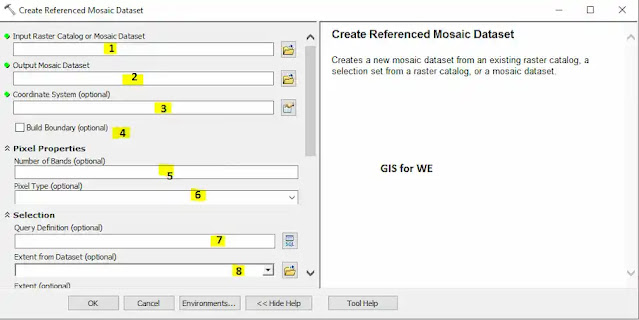 |
| Create Referenced Mosaic Dataset |
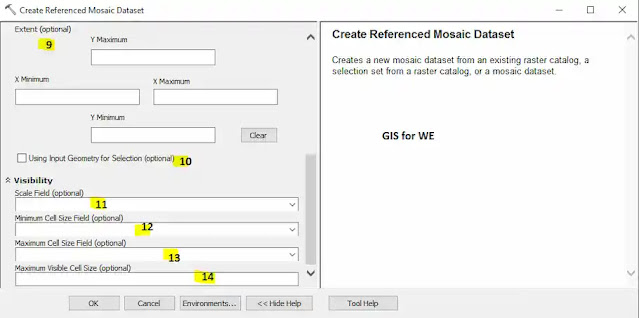 |
| Create Referenced Mosaic Dataset |
Path
to access the tool
:
Create
Referenced Mosaic Dataset Tool, Mosaic Dataset Toolset,
Raster Box, Data Management Tools Toolbox
Create Referenced Mosaic Dataset
Creates a new mosaic
dataset from an existing raster catalog, a selection set from a raster catalog,
or a mosaic dataset.
1.
Input Raster Catalog or Mosaic Dataset
The input raster catalog
or mosaic dataset.
Output
Mosaic Dataset
The referenced mosaic dataset to be created.
Coordinate
System (optional)
The projection for the output mosaic dataset.
Build
Boundary (optional)
Rebuild the boundary. If the selection covers a smaller area than the
source mosaic dataset, this is recommended.
This is only available if the mosaic dataset is created in a geodatabase.
· Checked—Generate the boundary. This is the default.
· Unchecked—Do not generate the boundary.
Number of
Bands (optional)
The number of bands that the referenced mosaic dataset will have.
Pixel Type
(optional)
The bit depth, or radiometric resolution, of the mosaic dataset. If this
is not defined, it will be taken from the first raster dataset.
· 1_BIT—A 1-bit unsigned integer. The values can be 0 or 1.
· 2_BIT—A 2-bit unsigned integer. The values supported can be from 0 to 3.
· 4_BIT—A 4-bit unsigned integer. The values supported can be from 0 to 15.
· 8_BIT_UNSIGNED—An unsigned 8-bit data type. The values supported can be
from 0 to 255.
· 8_BIT_SIGNED—A signed 8-bit data type. The values supported can be from
-128 to 127.
· 16_BIT_UNSIGNED—A 16-bit unsigned data type. The values can range from 0
to 65,535.
· 16_BIT_SIGNED—A 16-bit signed data type.
The values can range from -32,768
to 32,767.
· 32_BIT_UNSIGNED—A 32-bit unsigned data type. The values can range from 0
to 4,294,967,295.
· 32_BIT_SIGNED—A 32-bit signed data type. The values can range from
-2,147,483,648 to 2,147,483,647.
· 32_BIT_FLOAT—A 32-bit data type supporting decimals.
· 64_BIT—A 64-bit data type supporting decimals.
Query
Definition (optional)
An SQL expression to select raster datasets that will be included in the
output mosaic dataset.
Extent
from Dataset (optional)
Select raster datasets based on the extent of another image or feature
class. Raster datasets that lay along the defined extent will be included in
the mosaic dataset. To manually input the minimum and maximum coordinates for
the extent, use the Extent parameter.
Extent
(optional)
The minimum and maximum coordinates for the extent. If a dataset is
selected in Extent from Dataset, those coordinates will automatically appear
here.
Using
Input Geometry for Selection (optional)
Limit the extent to the shape or envelope when a feature class is selected
in the Extent from Dataset parameter.
· Checked—Select based on the shape of the feature. This is the default.
· Unchecked—Select based on the extent of the feature class.
Scale
Field (optional)
A field in the raster catalog table defining the map scales at which the
mosaic should be displayed; otherwise, a wire frame will be displayed.
Minimum
Cell Size Field (optional)
Specify a field from the footprint attribute table that defines the
minimum cell size for displaying the mosaic dataset; otherwise, only a
footprint will be displayed.
Maximum
Cell Size Field (optional)
Specify a field from the footprint attribute table that defines the
maximum cell size for displaying the mosaic dataset; otherwise, only a
footprint will be displayed.
Maximum
Visible Cell Size (optional)
Set a maximum cell size to display the mosaic instead of specifying a
field. If you zoom out beyond this cell size, only the footprint will be
displayed.
2.
Output Mosaic Dataset
The referenced mosaic
dataset to be created.
Coordinate
System (optional)
The projection for the output mosaic dataset.
Build
Boundary (optional)
Rebuild the boundary. If the selection covers a smaller area than the
source mosaic dataset, this is recommended.
This is only available if the mosaic dataset is created in a geodatabase.
· Checked—Generate the boundary. This is the default.
· Unchecked—Do not generate the boundary.
Number of
Bands (optional)
The number of bands that the referenced mosaic dataset will have.
Pixel Type
(optional)
The bit depth, or radiometric resolution, of the mosaic dataset. If this
is not defined, it will be taken from the first raster dataset.
· 1_BIT—A 1-bit unsigned integer. The values can be 0 or 1.
· 2_BIT—A 2-bit unsigned integer. The values supported can be from 0 to 3.
· 4_BIT—A 4-bit unsigned integer. The values supported can be from 0 to 15.
· 8_BIT_UNSIGNED—An unsigned 8-bit data type. The values supported can be
from 0 to 255.
· 8_BIT_SIGNED—A signed 8-bit data type. The values supported can be from
-128 to 127.
· 16_BIT_UNSIGNED—A 16-bit unsigned data type. The values can range from 0
to 65,535.
· 16_BIT_SIGNED—A 16-bit signed data type. The values can range from -32,768
to 32,767.
· 32_BIT_UNSIGNED—A 32-bit unsigned data type. The values can range from 0
to 4,294,967,295.
· 32_BIT_SIGNED—A 32-bit signed data type. The values can range from
-2,147,483,648 to 2,147,483,647.
· 32_BIT_FLOAT—A 32-bit data type supporting decimals.
· 64_BIT—A 64-bit data type supporting decimals.
Query
Definition (optional)
An SQL expression to select raster datasets that will be included in the
output mosaic dataset.
Extent
from Dataset (optional)
Select raster datasets based on the extent of another image or feature
class. Raster datasets that lay along the defined extent will be included in
the mosaic dataset. To manually input the minimum and maximum coordinates for
the extent, use the Extent parameter.
Extent
(optional)
The minimum and maximum coordinates for the extent. If a dataset is
selected in Extent from Dataset, those coordinates will automatically appear
here.
Using
Input Geometry for Selection (optional)
Limit the extent to the shape or envelope when a feature class is selected
in the Extent from Dataset parameter.
· Checked—Select based on the shape of the feature. This is the default.
· Unchecked—Select based on the extent of the feature class.
Scale
Field (optional)
A field in the raster catalog table defining the map scales at which the
mosaic should be displayed; otherwise, a wire frame will be displayed.
Minimum
Cell Size Field (optional)
Specify a field from the footprint attribute table that defines the
minimum cell size for displaying the mosaic dataset; otherwise, only a
footprint will be displayed.
Maximum
Cell Size Field (optional)
Specify a field from the footprint attribute table that defines the
maximum cell size for displaying the mosaic dataset; otherwise, only a
footprint will be displayed.
Maximum
Visible Cell Size (optional)
Set a maximum cell size to display the mosaic instead of specifying a
field. If you zoom out beyond this cell size, only the footprint will be
displayed.
3.
Coordinate System (optional)
The projection for the
output mosaic dataset.
Build
Boundary (optional)
Rebuild the boundary. If the selection covers a smaller area than the
source mosaic dataset, this is recommended.
This is only available if the mosaic dataset is created in a geodatabase.
· Checked—Generate the boundary. This is the default.
· Unchecked—Do not generate the boundary.
Number of
Bands (optional)
The number of bands that the referenced mosaic dataset will have.
Pixel Type
(optional)
The bit depth, or radiometric resolution, of the mosaic dataset. If this
is not defined, it will be taken from the first raster dataset.
· 1_BIT—A 1-bit unsigned integer. The values can be 0 or 1.
· 2_BIT—A 2-bit unsigned integer. The values supported can be from 0 to 3.
· 4_BIT—A 4-bit unsigned integer. The values supported can be from 0 to 15.
· 8_BIT_UNSIGNED—An unsigned 8-bit data type. The values supported can be
from 0 to 255.
· 8_BIT_SIGNED—A signed 8-bit data type. The values supported can be from
-128 to 127.
· 16_BIT_UNSIGNED—A 16-bit unsigned data type. The values can range from 0
to 65,535.
· 16_BIT_SIGNED—A 16-bit signed data type. The values can range from -32,768
to 32,767.
· 32_BIT_UNSIGNED—A 32-bit unsigned data type. The values can range from 0
to 4,294,967,295.
· 32_BIT_SIGNED—A 32-bit signed data type. The values can range from
-2,147,483,648 to 2,147,483,647.
· 32_BIT_FLOAT—A 32-bit data type supporting decimals.
· 64_BIT—A 64-bit data type supporting decimals.
Query
Definition (optional)
An SQL expression to select raster datasets that will be included in the
output mosaic dataset.
Extent
from Dataset (optional)
Select raster datasets based on the extent of another image or feature
class. Raster datasets that lay along the defined extent will be included in
the mosaic dataset. To manually input the minimum and maximum coordinates for
the extent, use the Extent parameter.
Extent
(optional)
The minimum and maximum coordinates for the extent. If a dataset is
selected in Extent from Dataset, those coordinates will automatically appear
here.
Using
Input Geometry for Selection (optional)
Limit the extent to the shape or envelope when a feature class is selected
in the Extent from Dataset parameter.
· Checked—Select based on the shape of the feature. This is the default.
· Unchecked—Select based on the extent of the feature class.
Scale
Field (optional)
A field in the raster catalog table defining the map scales at which the
mosaic should be displayed; otherwise, a wire frame will be displayed.
Minimum
Cell Size Field (optional)
Specify a field from the footprint attribute table that defines the
minimum cell size for displaying the mosaic dataset; otherwise, only a
footprint will be displayed.
Maximum
Cell Size Field (optional)
Specify a field from the footprint attribute table that defines the
maximum cell size for displaying the mosaic dataset; otherwise, only a
footprint will be displayed.
Maximum
Visible Cell Size (optional)
Set a maximum cell size to display the mosaic instead of specifying a
field. If you zoom out beyond this cell size, only the footprint will be
displayed.
4.
Build Boundary (optional)
Rebuild the boundary. If
the selection covers a smaller area than the source mosaic dataset, this is
recommended.
This is only available
if the mosaic dataset is created in a geodatabase.
- Checked—Generate the boundary. This is the default.
- Unchecked—Do not generate the boundary.
Number of
Bands (optional)
The number of bands that the referenced mosaic dataset will have.
Pixel Type
(optional)
The bit depth, or radiometric resolution, of the mosaic dataset. If this
is not defined, it will be taken from the first raster dataset.
· 1_BIT—A 1-bit unsigned integer. The values can be 0 or 1.
· 2_BIT—A 2-bit unsigned integer. The values supported can be from 0 to 3.
· 4_BIT—A 4-bit unsigned integer. The values supported can be from 0 to 15.
· 8_BIT_UNSIGNED—An unsigned 8-bit data type. The values supported can be
from 0 to 255.
· 8_BIT_SIGNED—A signed 8-bit data type. The values supported can be from
-128 to 127.
· 16_BIT_UNSIGNED—A 16-bit unsigned data type. The values can range from 0
to 65,535.
· 16_BIT_SIGNED—A 16-bit signed data type. The values can range from -32,768
to 32,767.
· 32_BIT_UNSIGNED—A 32-bit unsigned data type. The values can range from 0
to 4,294,967,295.
· 32_BIT_SIGNED—A 32-bit signed data type. The values can range from
-2,147,483,648 to 2,147,483,647.
· 32_BIT_FLOAT—A 32-bit data type supporting decimals.
· 64_BIT—A 64-bit data type supporting decimals.
Query
Definition (optional)
An SQL expression to select raster datasets that will be included in the
output mosaic dataset.
Extent
from Dataset (optional)
Select raster datasets based on the extent of another image or feature
class. Raster datasets that lay along the defined extent will be included in
the mosaic dataset. To manually input the minimum and maximum coordinates for
the extent, use the Extent parameter.
Extent
(optional)
The minimum and maximum coordinates for the extent. If a dataset is
selected in Extent from Dataset, those coordinates will automatically appear
here.
Using
Input Geometry for Selection (optional)
Limit the extent to the shape or envelope when a feature class is selected
in the Extent from Dataset parameter.
· Checked—Select based on the shape of the feature. This is the default.
· Unchecked—Select based on the extent of the feature class.
Scale
Field (optional)
A field in the raster catalog table defining the map scales at which the
mosaic should be displayed; otherwise, a wire frame will be displayed.
Minimum
Cell Size Field (optional)
Specify a field from the footprint attribute table that defines the
minimum cell size for displaying the mosaic dataset; otherwise, only a
footprint will be displayed.
Maximum
Cell Size Field (optional)
Specify a field from the footprint attribute table that defines the
maximum cell size for displaying the mosaic dataset; otherwise, only a footprint
will be displayed.
Maximum
Visible Cell Size (optional)
Set a maximum cell size to display the mosaic instead of specifying a
field. If you zoom out beyond this cell size, only the footprint will be
displayed.
5.
Number of Bands (optional)
The number of bands that
the referenced mosaic dataset will have.
Pixel Type
(optional)
The bit depth, or radiometric resolution, of the mosaic dataset. If this
is not defined, it will be taken from the first raster dataset.
· 1_BIT—A 1-bit unsigned integer. The values can be 0 or 1.
· 2_BIT—A 2-bit unsigned integer. The values supported can be from 0 to 3.
· 4_BIT—A 4-bit unsigned integer. The values supported can be from 0 to 15.
· 8_BIT_UNSIGNED—An unsigned 8-bit data type. The values supported can be
from 0 to 255.
· 8_BIT_SIGNED—A signed 8-bit data type. The values supported can be from
-128 to 127.
· 16_BIT_UNSIGNED—A 16-bit unsigned data type. The values can range from 0 to
65,535.
· 16_BIT_SIGNED—A 16-bit signed data type. The values can range from -32,768
to 32,767.
· 32_BIT_UNSIGNED—A 32-bit unsigned data type. The values can range from 0
to 4,294,967,295.
· 32_BIT_SIGNED—A 32-bit signed data type. The values can range from
-2,147,483,648 to 2,147,483,647.
· 32_BIT_FLOAT—A 32-bit data type supporting decimals.
· 64_BIT—A 64-bit data type supporting decimals.
Query
Definition (optional)
An SQL expression to select raster datasets that will be included in the
output mosaic dataset.
Extent
from Dataset (optional)
Select raster datasets based on the extent of another image or feature
class. Raster datasets that lay along the defined extent will be included in
the mosaic dataset. To manually input the minimum and maximum coordinates for
the extent, use the Extent parameter.
Extent
(optional)
The minimum and maximum coordinates for the extent. If a dataset is
selected in Extent from Dataset, those coordinates will automatically appear
here.
Using
Input Geometry for Selection (optional)
Limit the extent to the shape or envelope when a feature class is selected
in the Extent from Dataset parameter.
· Checked—Select based on the shape of the feature. This is the default.
· Unchecked—Select based on the extent of the feature class.
Scale
Field (optional)
A field in the raster catalog table defining the map scales at which the
mosaic should be displayed; otherwise, a wire frame will be displayed.
Minimum
Cell Size Field (optional)
Specify a field from the footprint attribute table that defines the
minimum cell size for displaying the mosaic dataset; otherwise, only a
footprint will be displayed.
Maximum
Cell Size Field (optional)
Specify a field from the footprint attribute table that defines the
maximum cell size for displaying the mosaic dataset; otherwise, only a
footprint will be displayed.
Maximum
Visible Cell Size (optional)
Set a maximum cell size to display the mosaic instead of specifying a
field. If you zoom out beyond this cell size, only the footprint will be
displayed.
6.
Pixel Type (optional)
Set the bit depth, or radiometric resolution, of the mosaic dataset. If not defined, it will be taken from the first raster dataset.
- 1_BIT—A 1-bit unsigned integer. The values can be 0 or 1.
- 2_BIT—A 2-bit unsigned integer. The values supported can be from 0 to 3.
- 4_BIT—A 4-bit unsigned integer. The values supported can be from 0 to 15.
- 8_BIT_UNSIGNED—An unsigned 8-bit data type. The values supported can be from 0 to 255.
- 8_BIT_SIGNED—A signed 8-bit data type. The values supported can be from -128 to 127.
- 16_BIT_UNSIGNED—A 16-bit unsigned data type. The values can range from 0 to 65,535.
- 16_BIT_SIGNED—A 16-bit signed data type. The values can range from -32,768 to 32,767.
- 32_BIT_UNSIGNED—A 32-bit unsigned data type. The values can range from 0 to 4,294,967,295.
- 32_BIT_SIGNED—A 32-bit signed data type. The values can range from -2,147,483,648 to 2,147,483,647.
- 32_BIT_FLOAT—A 32-bit data type supporting decimals.
- 64_BIT—A 64-bit data type supporting decimals.
Query
Definition (optional)
An SQL expression to select raster datasets that will be included in the
output mosaic dataset.
Extent
from Dataset (optional)
Select raster datasets based on the extent of another image or feature
class. Raster datasets that lay along the defined extent will be included in
the mosaic dataset. To manually input the minimum and maximum coordinates for
the extent, use the Extent parameter.
Extent
(optional)
The minimum and maximum coordinates for the extent. If a dataset is
selected in Extent from Dataset, those coordinates will automatically appear
here.
Using
Input Geometry for Selection (optional)
Limit the extent to the shape or envelope when a feature class is selected
in the Extent from Dataset parameter.
· Checked—Select based on the shape of the feature. This is the default.
· Unchecked—Select based on the extent of the feature class.
Scale
Field (optional)
A field in the raster catalog table defining the map scales at which the
mosaic should be displayed; otherwise, a wire frame will be displayed.
Minimum
Cell Size Field (optional)
Specify a field from the footprint attribute table that defines the
minimum cell size for displaying the mosaic dataset; otherwise, only a
footprint will be displayed.
Maximum
Cell Size Field (optional)
Specify a field from the footprint attribute table that defines the
maximum cell size for displaying the mosaic dataset; otherwise,
only a
footprint will be displayed.
Maximum
Visible Cell Size (optional)
Set a maximum cell size to display the mosaic instead of specifying a
field. If you zoom out beyond this cell size, only the footprint will be
displayed.
7.
Query Definition (optional)
An SQL expression to
select raster datasets that will be included in the output mosaic dataset.
Extent
from Dataset (optional)
Select raster datasets based on the extent of another image or feature
class. Raster datasets that lay along the defined extent will be included in
the mosaic dataset. To manually input the minimum and maximum coordinates for
the extent, use the Extent parameter.
Extent
(optional)
The minimum and maximum coordinates for the extent. If a dataset is
selected in Extent from Dataset, those coordinates will automatically appear
here.
Using
Input Geometry for Selection (optional)
Limit the extent to the shape or envelope when a feature class is selected
in the Extent from Dataset parameter.
· Checked—Select based on the shape of the feature. This is the default.
· Unchecked—Select based on the extent of the feature class.
Scale
Field (optional)
A field in the raster catalog table defining the map scales at which the
mosaic should be displayed; otherwise, a wire frame will be displayed.
Minimum Cell
Size Field (optional)
Specify a field from the footprint attribute table that defines the
minimum cell size for displaying the mosaic dataset; otherwise, only a
footprint will be displayed.
Maximum
Cell Size Field (optional)
Specify a field from the footprint attribute table that defines the
maximum cell size for displaying the mosaic dataset; otherwise, only a
footprint will be displayed.
Maximum
Visible Cell Size (optional)
Set a maximum cell size to display the mosaic instead of specifying a
field. If you zoom out beyond this cell size, only the footprint will be
displayed.
8.
Extent from Dataset (optional)
Select raster datasets
based on the extent of another image or feature class. Raster datasets that lay
along the defined extent will be included in the mosaic dataset. To manually
input the minimum and maximum coordinates for the extent, use the Extent
parameter.
Extent
(optional)
The minimum and maximum coordinates for the extent. If a dataset is
selected in Extent from Dataset, those coordinates will automatically appear
here.
Using
Input Geometry for Selection (optional)
Limit the extent to the shape or envelope when a feature class is selected
in the Extent from Dataset parameter.
· Checked—Select based on the shape of the feature. This is the default.
· Unchecked—Select based on the extent of the feature class.
Scale
Field (optional)
A field in the raster catalog table defining the map scales at which the
mosaic should be displayed; otherwise, a wire frame will be displayed.
Minimum
Cell Size Field (optional)
Specify a field from the footprint attribute table that defines the
minimum cell size for displaying the mosaic dataset; otherwise, only a
footprint will be displayed.
Maximum
Cell Size Field (optional)
Specify a field from the footprint attribute table that defines the
maximum cell size for displaying the mosaic dataset; otherwise, only a
footprint will be displayed.
Maximum
Visible Cell Size (optional)
Set a maximum cell size to display the mosaic instead of specifying a
field. If you zoom out beyond this cell size, only the footprint will be
displayed.
9.
Extent (optional)
The minimum and maximum
coordinates for the extent. If a dataset is selected in Extent from Dataset,
those coordinates will automatically appear here.
Using
Input Geometry for Selection (optional)
Limit the extent to the shape or envelope when a feature class is selected
in the Extent from Dataset parameter.
· Checked—Select based on the shape of the feature. This is the default.
· Unchecked—Select based on the extent of the feature class.
Scale
Field (optional)
A field in the raster catalog table defining the map scales at which the
mosaic should be displayed; otherwise, a wire frame will be displayed.
Minimum
Cell Size Field (optional)
Specify a field from the footprint attribute table that defines the
minimum cell size for displaying the mosaic dataset; otherwise, only a
footprint will be displayed.
Maximum
Cell Size Field (optional)
Specify a field from the footprint attribute table that defines the
maximum cell size for displaying the mosaic dataset; otherwise, only a
footprint will be displayed.
Maximum
Visible Cell Size (optional)
Set a maximum cell size to display the mosaic instead of specifying a
field. If you zoom out beyond this cell size, only the footprint will be
displayed.
10.
Using Input Geometry for Selection (optional)
Limit the extent to the
shape or envelope when a feature class is selected in the Extent from Dataset
parameter.
- Checked—Select based on the shape of the feature. This is the
default.
- Unchecked—Select based on the extent of the feature class.
Scale
Field (optional)
A field in the raster catalog table defining the map scales at which the
mosaic should be displayed; otherwise, a wire frame will be displayed.
Minimum
Cell Size Field (optional)
Specify a field from the footprint attribute table that defines the
minimum cell size for displaying the mosaic dataset; otherwise, only a
footprint will be displayed.
Maximum
Cell Size Field (optional)
Specify a field from the footprint attribute table that defines the
maximum cell size for displaying the mosaic dataset; otherwise, only a
footprint will be displayed.
Maximum
Visible Cell Size (optional)
Set a maximum cell size to display the mosaic instead of specifying a
field. If you zoom out beyond this cell size, only the footprint will be
displayed.
11.
Scale Field (optional)
A field in the raster
catalog table defining the map scales at which the mosaic should be displayed;
otherwise, a wire frame will be displayed.
Minimum
Cell Size Field (optional)
Specify a field from the footprint attribute table that defines the
minimum cell size for displaying the mosaic dataset; otherwise, only a
footprint will be displayed.
Maximum
Cell Size Field (optional)
Specify a field from the footprint attribute table that defines the
maximum cell size for displaying the mosaic dataset; otherwise, only a
footprint will be displayed.
Maximum
Visible Cell Size (optional)
Set a maximum cell size to display the mosaic instead of specifying a
field. If you zoom out beyond this cell size, only the footprint will be
displayed.
12.
Minimum Cell Size Field (optional)
Specify a field from the
footprint attribute table that defines the minimum cell size for displaying the
mosaic dataset; otherwise, only a footprint will be displayed.
13.
Maximum Cell Size Field (optional)
Specify a field from the
footprint attribute table that defines the maximum cell size for displaying the
mosaic dataset; otherwise, only a footprint will be displayed.
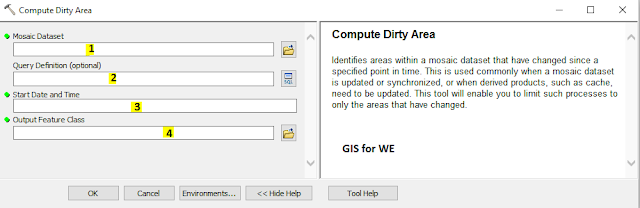
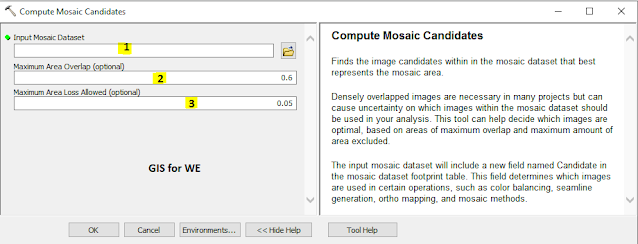
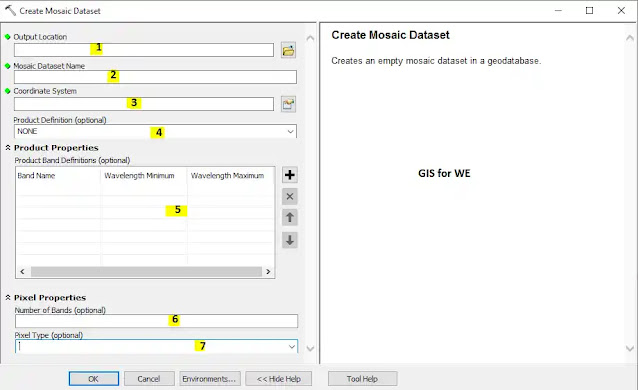
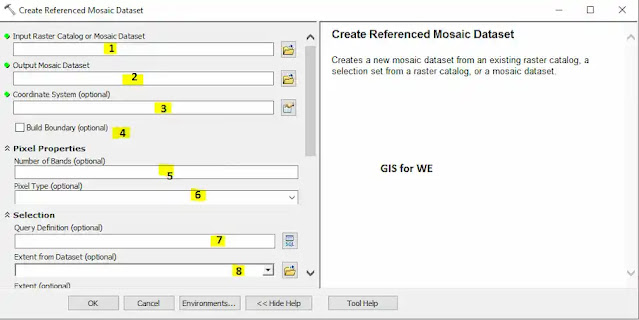
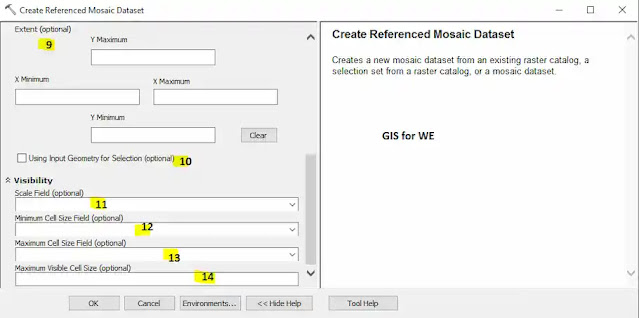

Comments
Post a Comment