Add Rasters To Mosaic Dataset, Alter Mosaic Dataset Schema Tools
Add Rasters To Mosaic Dataset
How to Add Rasters To Mosaic Dataset Tool in Arc Toolbox ArcMap ArcGIS??
 |
| Add Rasters To Mosaic Dataset |
 |
| Add Rasters To Mosaic Dataset |
Path to access the tool
:
Add
Rasters To Mosaic Dataset Tool, Mosaic Dataset Toolset,
Raster Box, Data Management Tools Toolbox
Add Rasters To Mosaic Dataset
Adds raster datasets to
a mosaic dataset from many sources, including a file, folder, table, or web
service.
1. Mosaic Dataset
The path and name of the
mosaic dataset to which the raster data will be added.
2. Raster Type
The raster type is
specific for imagery products. It identifies metadata, such as georeferencing,
acquisition date, and sensor type, along with a raster format.
If you are using a LAS,
LAS Dataset, or Terrain raster type, a cell size must be specified on the
Raster Type properties page.
3. Input Data
Specifies the path and
name of the file, folder, raster dataset, mosaic dataset, table, or service.
Not all input choices will be available. Those available will depend on the selected raster type.
- Dataset—Allows you to select an ArcGIS geographic dataset, such as any raster or mosaic dataset in a geodatabase or table.
- Workspace—Allows you to select a folder containing multiple raster datasets. The folder can contain subfolders.This option is affected by the Include Sub Folders and Input Data Filter parameters.
- File—Allows you to select one or more raster datasets stored in a folder on disk, an image service definition file (.ISDef), and a raster process definition file (.RPDef). Also, the file list will ignore any files that do not correspond to the raster type being added. Do not use this option with file formats that are raster datasets, such as TIFF or MrSID files—use Dataset.
- Service—Allows you to select a WCS, a map, or an image service, or a web service layer file.
4. Auxiliary Inputs (optional)
The raster type settings that will be defined on the Raster Type Properties page. The settings in this parameter will override the settings defined on the Raster Type Properties page.
5. Coordinate System for Input Data (optional)
The spatial reference
system of the input data.
This should be specified
if the data does not have a coordinate system; otherwise, the coordinate system
of the mosaic dataset will be used.
This can also be used to override the
coordinate system of the input data.
6. Force this Coordinate System for Input Data (optional)
Specifies the coordinate system. Use the Coordinate System for Input Data parameter for all the rasters when loading data into the mosaic dataset. This option does not reproject your data; rather, it uses the coordinate system defined in the tool to construct items in the mosaic dataset. The extent of the image will be used, but the projection will be overwritten.
- Unchecked—Keeps the coordinate system of each raster data when loading data. This is the default. If unchecked and the input image does not have a coordinate system (that is, it's unknown), the mosaic dataset coordinate system will be used in constructing mosaic dataset items. If the image has a coordinate system, its own coordinate system will be used.
- Checked—Forces the coordinate system specified in the Coordinate System for Input Data parameter for each of the raster datasets when loading data.
7. Input Data Filter (optional)
A filter for the data being added to the mosaic dataset. You can use SQL expressions to create the data filter. The wildcards for the filter work on the full path to the input data.
The following SQL statement will select the rows in which the following object IDs match:
- OBJECTID IN (19745, 19680, 19681, 19744, 5932, 5931, 5889, 5890, 14551, 14552, 14590, 14591)
If you want to add only a TIFF image, add an asterisk before a file extension.
- *.TIF
If you want to add any image with the word sensor in the file path or file name, add an asterisk before and after the word sensor.
- *sensor2009*
Or you can use PERL syntax to create a data filter.
-
REGEX:.*1923.*|.*1922.*
-
REGEX:.*192[34567].*|.*194.*|.*195.*
The following PERL syntax with multiple lexical groupings as part of the expression is not supported:
-
REGEX:.* map_mean_.*(?:(?:[a-z0-9]*)_pptPct_(?:[0-9]|1[0-2]*?)_2[0-9]_*\w*).img
Alternatively, you can use the following syntax:
-
REGEX:.*map_mean_*[a-z0-9]*_pptPct_([0-9]|1[0-2])_2[0-9]*_\w*.img
8. Include Sub Folders (optional)
Specifies whether subfolders will be recursively explored.
- Checked—All subfolders will be explored for data. This is the default.
- Unchecked—Only the top-level folder will be explored for data.
9. Add New Datasets Only (optional)
Specifies how duplicate rasters will be handled. A check will be performed to see if each raster has already been added, using the original path and file name. Choose the action to be performed when a duplicate path and file name are found.
- ALLOW_DUPLICATES—All rasters will be added even if they already exist in the mosaic dataset. This is the default.
- EXCLUDE_DUPLICATES—The duplicate raster will not be added.
- OVERWRITE_DUPLICATES—The duplicate raster will overwrite the existing one.
10. Calculate Statistics (optional)
Specifies whether statistics will be calculated for each source raster.
- Unchecked—Statistics will not be calculated. This is the default.
- Checked—Statistics will be calculated.
11. Build Raster Pyramids (optional)
Specifies whether pyramids will be built for each source raster.
- Unchecked—Pyramids will not be built. This is the default.
- Checked—Pyramids will be built.
12. Maximum Pyramid Levels Used (optional)
The maximum number of
pyramid levels that will be used in the mosaic dataset. For example, a value of
2 will use only the first two pyramid levels from the source raster. Leaving
this parameter blank or typing a value of -1 will build pyramids for all
levels.
This value can affect
the display and number of overviews that will be generated.
13. Maximum Pyramid Cell Size (optional)
The maximum pyramid cell
size that will be used in the mosaic dataset.
14. Minimum Pyramid Rows or Columns (optional)
The minimum dimensions
of a raster pyramid that will be used in the mosaic dataset.
15. Build Thumbnails (optional)
Specifies whether thumbnails will be built for each source raster.
- Unchecked—Thumbnails will not be built. This is the default.
- Checked—Thumbnails will be built.
16. Update Cell Size Ranges (optional)
Specifies whether the cell size ranges of each raster in the mosaic dataset will be calculated. These values are written to the attribute table in the minPS and maxPS fields.
- Checked—The cell size ranges will be calculated for all the rasters in the mosaic dataset. This is the default.
- Unchecked—The cell size ranges will not be calculated.
17. Update Boundary (optional)
Specifies whether the boundary polygon of a mosaic dataset will be generated or updated. By default, the boundary merges all the footprint polygons to create a single boundary representing the extent of the valid pixels.
- Checked—The boundary will be generated or updated. This is the default.
- Unchecked—The boundary will not be generated or updated.
18. Update Overviews (optional)
Specifies whether overviews for a mosaic dataset will be defined and generated.
- Checked—Overviews will be defined and generated.
- Unchecked—Overviews will not be defined or generated. This is the default.
19. Estimate Mosaic Dataset Statistics (optional)
Specifies whether statistics are estimated on the mosaic dataset for faster rendering and processing at the mosaic dataset level.
- Unchecked—Uses statistics generated from each item in the mosaic dataset for display and processing. This is the default.
- Checked—Estimates statistics at the mosaic dataset level. This will use the distribution of pixels used to display the mosaic dataset rather than the distribution of the source item in the mosaic dataset.
20. Operation Description (optional)
The description used to
represent the operation of adding raster data. It will be added to the raster
type table, which can be used as part of a search or as a reference at another
time.
Alter Mosaic Dataset Schema
How to Alter Mosaic Dataset Schema Tool in Arc Toolbox ArcMap ArcGIS??
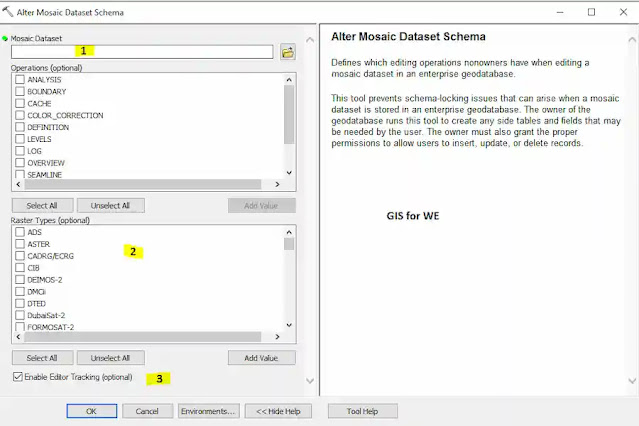 |
| Alter Mosaic Dataset Schema |
Path to access the tool
:
Alter
Mosaic Dataset Schema Tool, Mosaic Dataset Toolset, Raster Box, Data Management
Tools Toolbox
Alter Mosaic Dataset Schema
Defines which editing
operations nonowners have when editing a mosaic dataset in an enterprise
geodatabase.
This tool prevents schema-locking issues that can arise when a mosaic dataset is stored in an enterprise geodatabase. The owner of the geodatabase runs this tool to create any side tables and fields that may be needed by the user. The owner must also grant the proper permissions to allow users to insert, update, or delete records.
1. Mosaic Dataset
The mosaic dataset on which to change permitted operations.
2.
Raster Types (optional)
Select all of the raster types that nonowners can add to this mosaic dataset.
To select a custom raster type, enter the location of the custom raster type file.
- ADS— Leica ADS raster type
- ASTER—ASTER raster type
- CADRG/ECRG—CADRG/ECRG raster type
- CIB—CIB raster type
- DEIMOS-2— Deimos-2 raster type
- DTED—DTED raster type
- DMCii—DMCii raster type
- DubaiSat-2—DubaiSat-2 raster type
- FORMOSAT-2—FORMOSAT-2 raster type
- Frame Camera—Frame Camera raster type
- GeoEye-1—GeoEye-1 raster type
- GF-1 PMS—GF-1 PMS raster type
- GF-1 WFV—GF-1 WFV raster type
- GF-2 PMS—GF-2 PMS raster type
- GF-4 PMI—GF-4 PMI raster type
- GRIB—GRIB raster type
- HDF—HDF raster type
- HJ 1A/1B CCD—HJ 1A/HJ 1B CCD raster type
- HRE—HRE raster type
- IKONOS—IKONOS raster type
- Jilin-1—Jilin-1 raster type
- KOMPSAT-2—KOMPSAT-2 raster type
- KOMPSAT-3—KOMPSAT-3 raster type
- LAS— LAS raster type
- Landsat 1-5 MSS—Landsat 1-5 MSS raster type
- Landsat 4-5 TM—Landsat 4-5 TM raster type
- Landsat 7 ETM+—Landsat 7 ETM+ raster type
- Landsat 8—Landsat 8 raster type
- NCDRD—NCDRD raster type
- NITF—NITF raster type
- NetCDF—NetCDF raster type
- Pleiades-1—Pleiades-1 raster type
- QuickBird—Quickbird raster type
- RADARSAT-2—RADARSAT-2 raster type
- RapidEye— RapidEye raster type
- Raster Process Definition—Raster Process Definition raster type
- Scanned Aerial Imagery—Scanned Aerial Imagery raster type
- Sentinel-1—Sentinel-1 raster type
- Sentinel-2—Sentinel-2 raster type
- SkySat—SkySat-C raster type
- SPOT 5—SPOT 5 raster type
- SPOT 6—SPOT 6 raster type
- SPOT 7—SPOT 7 raster type
- TeLEOS-1—TelEOS-1 raster type
- TH-01—TH-01 raster type
- UAV/UAS—UAV/UAS raster type
- WorldView-1—WorldView-1 raster type
- WorldView-2— WorldView-2 raster type
- WorldView-3—WorldView-3 raster type
- WorldView-4—WorldView-4 raster type
- ZY1-02C HRC—ZY1-02C HRC raster type
- ZY1-02C PMS—ZY1-02C PMS raster type
- ZY3-CRESDA—ZY3-CRESDA raster type
- ZY3-SASMAC—ZY3-SASMAC raster type
3. Enable Editor Tracking (optional)
Editor tracking can help you maintain accountability and enforce quality-control standards. For more information about editor tracking, see About tracking an editor's changes to data.
- Unchecked—Do not turn on editor tracking. This is the defau.
- Checked—Enables editor tracking for your mosaic dataset.
If the View keyword is used within the Operations parameter, editor tracking will automatically be enabled.

Comments
Post a Comment