Near, Point Distance and Polygon Neighbors Tools
Near
How to use Near Tool in ArcToolbox ArcMap ArcGIS??
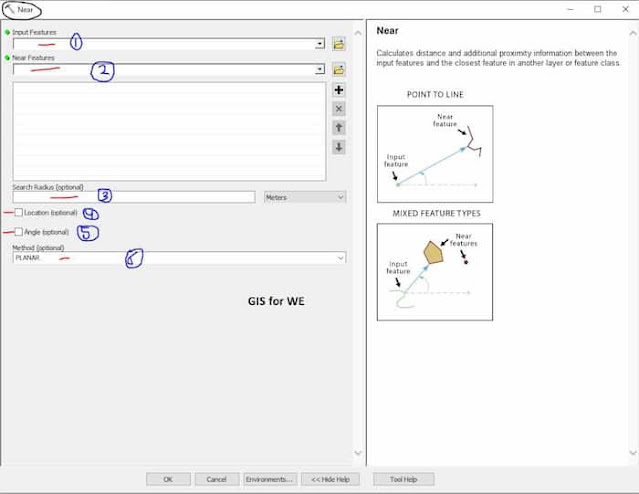 |
| Near Tool |
Near
Calculates distance and additional
proximity information between the input features and the closest feature in
another layer or feature class.
1. Input Features
The input features that
can be point, polyline, polygon, or multipoint type.
2. Near Features
One or more feature
layers or feature classes containing near feature candidates. The near features
can be of point, polyline, polygon, or multipoint. If multiple layers or
feature classes are specified, a field named NEAR_FC is added to the input
table and will store the paths of the source feature class containing the
nearest feature found. The same feature class or layer may be used as both
input and near features.
3. Search Radius (optional)
The radius used to
search for near features. If no value is specified, all near features are
considered. If a distance but no unit or unknown is specified, the units of the
coordinate system of the input features are used. If the Geodesic option is
used, a linear unit such as Kilometers or Miles should be used.
4. Location (optional)
Specifies whether x- and y-coordinates of the closest location on the near feature will be written to NEAR_X and NEAR_Y fields.
- Unchecked—Locations will not be written to the output table. This is the default.
- Checked—Locations will be written to the output table.
5. Angle (optional)
Specifies whether the near angle will be calculated and written to a NEAR_ANGLE field in the output table. A near angle measures direction of the line connecting an input feature to its nearest feature at their closest location. When the Planar method is used in the Method parameter, the angle is within the range of -180° to 180°, with 0° to the east, 90° to the north, 180° (or -180°) to the west, and -90° to the south. When the Geodesic method is used, the angle is within the range of -180° to 180°, with 0° to the north, 90° to the east, 180° (or -180°) to the south, and -90° to the west.
- Unchecked—NEAR_ANGLE will not be added to the output table. This is the default.
- Checked—NEAR_ANGLE will be added to the output table.
6. Method (optional)
Determines whether to use a shortest path on a spheroid (geodesic) or a flat earth (planar) method. It is strongly suggested to use the Geodesic method with data stored in a coordinate system that is not appropriate for distance measurements (for example, Web Mercator or any geographic coordinate system) and any analysis that spans a large geographic area.
- PLANAR—Uses planar distances between the features. This is the default.
- GEODESIC—Uses geodesic distances between features. This method takes into account the curvature of the spheroid and correctly deals with data near the dateline and poles.
Point Distance
How to use Point Distance Tool in ArcToolbox ArcMap ArcGIS??
 |
| Point Distance Tool |
Point Distance Tool, Proximity Toolset, Analysis Toolbox
Point Distance
Determines the distances
from input point features to all points in the near features within a specified
search radius.
1. Input Features
The point features from
which distances to the near features will be calculated.
2. Near Features
The points to which
distances from the input features will be calculated. Distances between points
within the same feature class or layer can be determined by specifying the same
feature class or layer for the input and near features.
3. Output Table
The table containing the
list of input features and information about all near features within the
search radius. If a search radius is not specified, distances from all input
features to all near features are calculated.
4. Search Radius (optional)
Specifies the radius used to search for candidate near features. The near features within this radius are considered for calculating the nearest feature. If no value is specified (that is, the default (empty) radius is used) all near features are considered for calculation. The unit of search radius defaults to units of the input features. The units can be changed to any other unit. However, this has no impact on the units of the output DISTANCE field which is based on the units of the coordinate system of the input features.
Polygon Neighbors
How to use Polygon Neighbors Tool in ArcToolbox ArcMap ArcGIS??
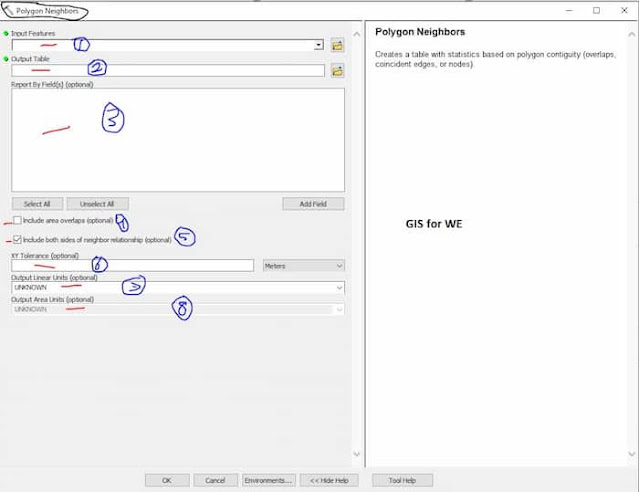 |
| Polygon Neighbors Tool |
Polygon Neighbors
Creates a table with
statistics based on polygon contiguity (overlaps, coincident edges, or nodes).
1. Input Features
The input polygon
features.
2. Output Table
The output table.
3. Report By Field(s) (optional)
Input attribute field or
fields used to identify unique polygons or polygon groups and represent them in
the output.
4. Include area overlaps (optional)
Determines if overlapping area relationships will be analyzed and reported in the output.
- Unchecked—Overlapping relationships will not be analyzed and included in the output. This is the default.
- Checked—Overlapping relationships will be analyzed and included in the output.
5. Include both sides of neighbor relationship (optional)
Determines if both sides of neighbor relationships will be included in the output.
- Checked—For a pair of neighboring polygons, report both neighboring information of one polygon being the source and the other being the neighbor and vice versa. This is the default.
- Unchecked—For a pair of neighboring polygons, only report neighboring information of one polygon being the source and the other being the neighbor. Do not include the reciprocal relationship.
6. XY Tolerance (optional)
The minimum distance between coordinates before
they are considered equal. By default, this is the XY Tolerance of the input
features.
7. Output Linear Units (optional)
Units used to report the total length of the
coincident edge between neighboring polygons. The default is the input feature
units.
8. Output Area Units (optional)
Units used to report the area overlap of
neighboring polygons. The default is the input feature units. This parameter is
only enabled when the Include area overlaps check box is checked.

Comments
Post a Comment