Concatenate Date and Time Fields, Make Tracking Layer Tools
Concatenate Date and Time Fields
How to use Concatenate Date and Time Fields Tool in ArcToolbox ArcMap ArcGIS??
 |
| Concatenate Date and Time Fields Tool |
Path to access the tool
:
Concatenate Date and Time Fields Tool, Tracking Analyst Tools Toolbox
Concatenate Date and Time Fields
Concatenates two
separate date and time fields in a feature class or layer into a single field containing
both the date and time.
Tracking Analyst is
designed to work with temporal data containing date and time information in a
single field. If your data contains the date and time in two separate fields,
this tool can be used to combine the information together into a new field that
Tracking Analyst will understand.
1. Input Features
The input feature class
or layer.
2. Date Field
The text field in the
input feature layer that contains date values. Only fields of field data type
text will appear in the drop-down list.
3. Time Field
The text field in the
input feature layer that contains time values. Only fields of field data type
text will appear in the drop-down list.
4. Output Date/Time Field
The name of the new
concatenated date/time field to be created and added to the input feature
layer.
Make Tracking Layer
How to use Make Tracking Layer Tool in Arc Toolbox ArcMap ArcGIS??
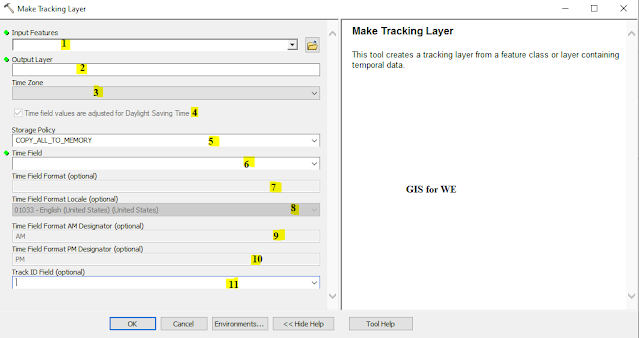 |
| Make Tracking Layer Tool |
Path to access the tool
:
Make Tracking Layer Tool, Tracking Analyst Tools Toolbox
Make Tracking Layer
This tool creates a
tracking layer from a feature class or layer containing temporal data.
1. Input Features
The input feature class
or layer.
2. Output Layer
The name of the tracking
layer to be created. The newly created tracking layer can be used as input to
any geoprocessing tool that accepts a feature layer as input.
3. Time Zone
The time zone that the
data in the input feature class was recorded in. The default value (no time
zone) means that the output tracking layer will display in the same time zone
as the operating system.
4. Time field values are adjusted for Daylight Saving Time
If you chose a time zone
for your data, this parameter specifies whether the data values in the input
time field were recorded with an adjustment for Daylight Saving Time.
·
Checked— Indicates that the data values in the input time field
were recorded with an adjustment for Daylight Saving Time. This is the default.
·
Unchecked—Indicates that the data values in the input time field
were recorded without an adjustment for Daylight Saving Time.
5. Storage Policy
Determines the storage
policy for the output tracking layer.
·
COPY_ALL_TO_MEMORY - The output tracking layer will be stored
completely in memory. This is the default.
·
KEEP_ON_DISK - The output tracking layer will use a disk-based
storage system. This option should only be used when the input feature class is
very large. If this option is selected, then only supported time field formats
can be used.
6. Time Field
The field in the input
feature class or layer that contains date and time information. This tool
requires date and time information to be contained in the same field, and the
data type of the field must be Short, Long, Float, Double, Text, or Date.
7. Time Field Format (optional)
If the data type of the
time field is anything other than Date, this parameter determines the format
that will be used to interpret data values in the time field. Either a standard
Esri time format can be selected from the drop-down list, or a custom format
can be entered. If the data type of the time field is numeric (Short, Long, Float,
or Double), a list of standard Esri numeric time formats is provided in the
drop-down list. If the data type of the time field is Text, a list of standard
Esri text time formats is provided in the drop-down list. If the data type of
the time field is Date, this parameter is not needed.
8. Time Field Format Locale (optional)
If the data type of the
time field is Text, this parameter determines which locale will be used to
interpret data values in the time field. For all time field data types other than
Text, this parameter is not needed. By default, this parameter is set to the
current locale of your operating system.
9. Time Field Format AM Designator (optional)
If the time field data
type is Text and the time format is a 12-hour clock representation including a
time marker ("t" or "tt"), then this parameter determines
the character ("t") or characters ("tt") that designate AM
in the time field data values. If nothing is entered, then the default AM
designator for the selected locale will be used. For all time field data types
other than Text, this parameter is not needed.
10. Time Field Format PM Designator (optional)
If the time field data
type is Text and the time format is a 12-hour clock representation including a
time marker ("t" or "tt"), then this parameter determines
the character ("t") or characters ("tt") that designate PM
in the time field data values. If nothing is entered, then the default PM
designator for the selected locale will be used. For all time field data types
other than Text, this parameter is not needed.
11. Track ID Field (optional)
The field that contains data values that will be used to group features into tracks in the output tracking layer. The data type of the field can be Short, Long, Float, Double, Text, or OID.

Comments
Post a Comment