Synchronize Mosaic Dataset
How to Synchronize Mosaic
Dataset Tool in Arc Toolbox ArcMap ArcGIS??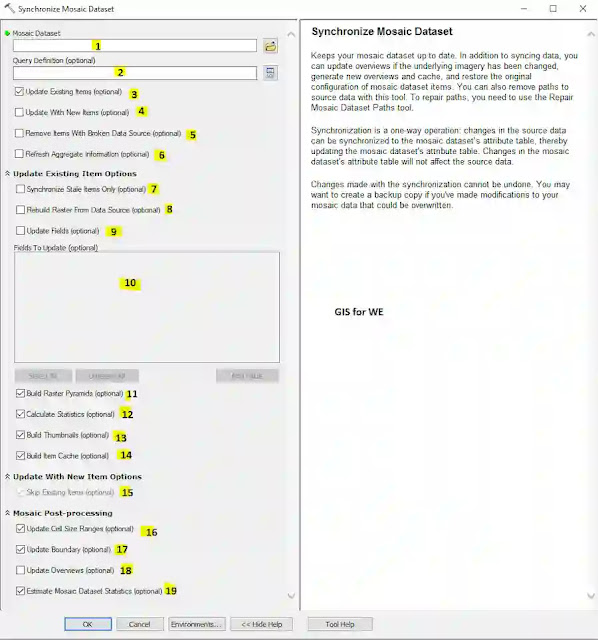
Synchronize Mosaic Dataset
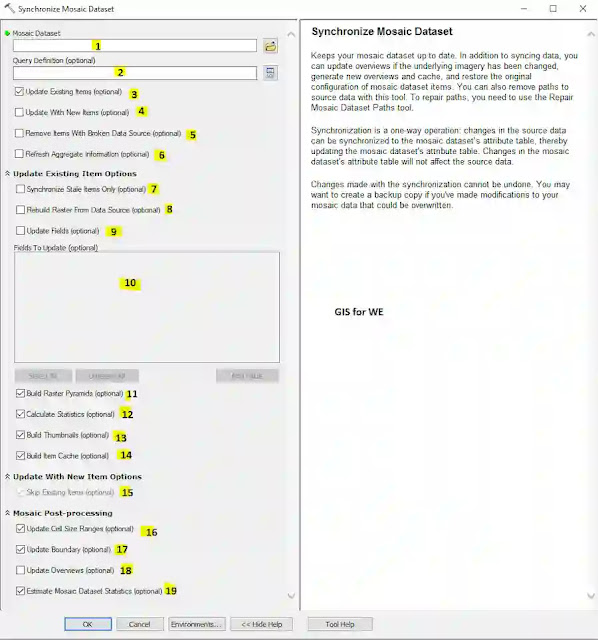
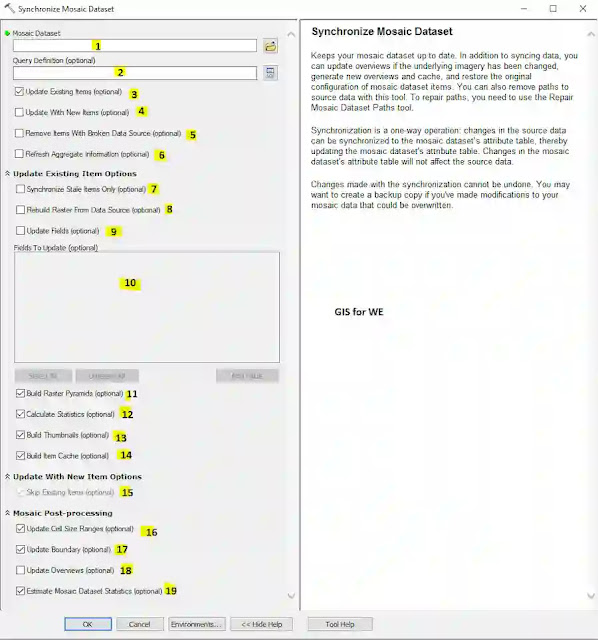 |
| Synchronize Mosaic Dataset |
Path to access the tool
:
Synchronize
Mosaic Dataset Tool, Mosaic Dataset Toolset,
Raster Box, Data Management Tools Toolbox
Synchronize Mosaic Dataset
Keeps your mosaic
dataset up to date. In addition to syncing data, you can update overviews if
the underlying imagery has been changed, generate new overviews and cache, and
restore the original configuration of mosaic dataset items. You can also remove
paths to source data with this tool. To repair paths, you need to use the
Repair Mosaic Dataset Paths tool.
Synchronization is a
one-way operation: changes in the source data can be synchronized to the mosaic
dataset’s attribute table, thereby updating the mosaic dataset's attribute
table. Changes in the mosaic dataset's attribute table will not affect the
source data.
Changes made with the
synchronization cannot be undone. You may want to create a backup copy if
you've made modifications to your mosaic data that could be overwritten.
1. Mosaic Dataset
The mosaic dataset you
want to synchronize.
2. Query Definition (optional)
An SQL expression to
select which mosaic dataset items will be synchronized. If an expression is not
provided, all dataset items will be updated.
3. Update Existing Items (optional)
Choose whether to update existing items in your mosaic dataset. If you choose this option, you need to specify which options to update in Update Existing Items Options.
- Checked—Existing items will be updated with the parameters you chose to update. This is the default.
- Unchecked—Existing items will not be updated.
4. Update With New Items (optional)
Choose whether to include new items when synchronizing and specify which options to use under the Update With New Items Options submenu. If you choose to use this option, the item's workspace will be searched for new data. When data is added to the mosaic dataset, it will use the same raster type as the other items in the same workspace.
- Unchecked—New items will not be added when synchronizing. This is the default.
- Checked—Update the mosaic dataset with new items in the workspaces. Optionally, you can modify the existing items by not choosing the Skip Existing Items parameter.
5. Remove Items With Broken Data Source (optional)
Choose whether to remove
any broken links.
Make sure that all your network connections are working properly—this tool will remove any items that cannot be accessed.
- Unchecked—Items that have broken links will not be removed from the mosaic dataset. This is the default.
- Checked—Items that have broken links will be removed from the mosaic dataset.
6. Refresh Aggregate Information (optional)
Choose whether to include data that may have been removed from the mosaic dataset.
- Unchecked—When synchronizing, do not include any rasters that may have been removed from the mosaic dataset. This is the default.
- Checked—When synchronizing, include rasters that may have been removed from the mosaic dataset. To use the Refresh Aggregate Information parameter, theUpdate Existing Items must be unchecked.
7. Synchronize Stale Items Only (optional)
Choose whether to update mosaic dataset items where the underlying raster datasets have been modified due to synchronizing. For example, building pyramids or updating the georeferencing of rasters will affect how the overviews are rendered.
- Checked—Only update the items where the underlying raster datasets have been modified. This is the default.
- Unchecked—Update all of the items in the mosaic dataset.
8. Rebuild Raster From Data Source (optional)
Choose whether to rebuild the raster items from the data source using the original raster type.
- Checked—Rebuild the rasters from the source data. You will lose any changes that you have performed on the mosaic dataset. This is the default.
- Unchecked—Do not rebuild the rasters. Other primary fields are reset if Update Fields is checked.
This will only affect
items that will be synchronized. This parameter is not applicable if Update
With New Items has been checked on.
9. Update Fields (optional)
Choose whether to update the fields in the table. This will only affect items that will be synchronized.
- Checked—Update the fields from the source files. This is the default.
- Unchecked—Do not reset the fields in the table from the source.
If you choose to update
the fields, you can control which fields are updated by selecting them in the
Fields To Update parameter. If you made edits to some of the fields, you may
want to unselect them in the Fields To Update parameter.
10. Fields To Update (optional)
Choose which fields
should be updated.
This parameter is only
valid if Update Fields is checked.
If you made edits to
some of the fields, you may want to unselect them.
The RASTER field can be
refreshed, even if the Rebuild Raster From Data Source check box is unchecked.
However, if Rebuild Raster From Data Source is checked, the RASTER field is
rebuilt, even if this option is unchecked here.
11. Build Raster Pyramids (optional)
Choose whether to build pyramids for the specified mosaic dataset items. Pyramids can be built for each raster item in the mosaic dataset. Pyramids can improve the speed at which each raster is displayed.
- Unchecked—Pyramids will not be generated. This is the default.
- Checked—Pyramids will be generated for all the mosaic raster items that were updated due to synchronization.
Pyramids will not be
built for items that were added due to synchronization.
12. Calculate Statistics (optional)
Choose whether to calculate statistics for the specified mosaic dataset items. Statistics are required for your mosaic dataset when performing certain tasks, such as applying a contrast stretch.
- Unchecked—Statistics will not be calculated. This is the default.
- Checked—Statistics will be calculated for the mosaic dataset items that were updated due to synchronization.
Statistics will not be
calculated for items that were added due to synchronization.
13. Build Thumbnails (optional)
Choose whether to build thumbnails for the specified mosaic dataset items. Thumbnails are small, highly resampled images that can be created for each raster item in the mosaic definition. Thumbnails can be accessed when the mosaic dataset is accessed as an image service and will display as part of the item description.
- Unchecked—No thumbnails will be created or updated. This is the default.
- Checked—Thumbnails will be generated or updated for all the raster items that were updated due to synchronization.
Thumbnails will not be
built for items that were added due to synchronization.
14. Build Item Cache (optional)
Choose whether to build
a cache for the specified mosaic dataset items. A cache can be created when
you've added data using the LAS, Terrain,
or LAS Dataset raster types. Items
can also be cached using the Cached Raster function.
For more information about building cache for LAS, Terrain, or LAS Datasets, see Adding lidar data to a mosaic dataset.
- Unchecked—No cache will be created or updated. This is the default.
- Checked—The cache will be generated or updated for all the raster items specified by this tool.
The cache will not be
built for items that were added due to synchronization.
15. Skip Existing Items (optional)
If the Update With New Items option is checked on, you can also choose whether to skip or update existing mosaic dataset items with the modified files from disk.
- Checked—While adding new mosaic dataset items, the tool will not update existing mosaic dataset items. This is the default.
- Unchecked—While adding new mosaic dataset items, the tool will update mosaic dataset items that correspond to modified files on disk.
16. Update Cell Size Ranges (optional)
Update cell size ranges for the mosaic dataset.
- Checked—Recalculate the cell size ranges for the entire mosaic dataset but only for items that have an invalid visibility. This is the default.
- Unchecked—Do not recalculate the cell size ranges.
17. Update Boundary (optional)
Update the polygon that shows the full extent of the mosaic dataset. Choose this option if syncing will change the extent of the mosaic dataset.
- Checked—The boundary will be rebuilt after the mosaic dataset is synchronized. This is the default.
- Unchecked—The boundary will not be rebuilt.
18. Update Overviews (optional)
Choose whether to update any obsolete overviews. The overview becomes obsolete if any underlying rasters have been modified due to synchronizing.
- Unchecked—The overviews will not be rebuilt. This is the default.
- Checked—The affected overviews will be rebuilt after the mosaic dataset is synchronized.
19. Estimate Mosaic Dataset Statistics (optional)
Choose whether to estimate statistics on the mosaic dataset.
- Unchecked—When synchronizing, do not estimate statistics on the mosaic dataset. This is the default.
- Checked—When synchronizing, estimate statistics on the mosaic dataset.

Comments
Post a Comment