Export to CAD, Add CAD Fields and Multipatch To Collada Tools
Export to CAD
How to use Export to CAD Tool
in ArcToolbox ArcMap ArcGIS??Export to CAD
Path to access the tool
:
Export
to CAD Tool, To CAD Toolset, Conversion Toolbox
Export to CAD
Creates one or more CAD
drawings based on the values contained in one or more input feature classes or
feature layers and supporting tables.
1. Input Features
A collection of feature
classes and/or feature layers whose geometry will be exported to one or more
CAD files.
2. Output Type
The CAD platform and
file version of the output files. This value overrides any Output_Type values
contained in the keyname column or alias column CADFile_type.
- DGN_V8—Microstation DGN file
- DWG_R2018—DWG version 2018
- DWG_R2013—DWG version 2013
- DWG_R2010—DWG version 2010
- DWG_R2007—DWG version 2007
- DWG_R2005—DWG version 2005
- DWG_R2004—DWG version 2004
- DWG_R2000—DWG version 2000
- DWG_R14—DWG version 14
- DXF_R2018—DXF version 2018
- DXF_R2013—DXF version 2013
- DXF_R2010—DXF version 2010
- DXF_R2007—DXF version 2007
- DXF_R2005—DXF version 2005
- DXF_R2004—DXF version 2004
- DXF_R2000—DXF version 2000
- DXF_R14—DXF version 14
3. Output File
The path of the desired output CAD drawing file. This name
overrides any drawing name information included in the input features columns
or alias columns named DrawingPathName.
4. Ignore Paths in Tables (optional)
Specifies whether the
function will ignore or use the paths in the DrawingPathName. This allows the
function to output CAD entities to specific drawings or ignore this and add to
one CAD file.
- Checked—The paths in the document entity fields will be ignored and the output of all entities will be added to a single CAD file. This is the default.
- Unchecked—The paths in the document entity fields and each entity's path will be used so that each CAD part will be written to a separate file.
5. Append to Existing Files (optional)
Specifies whether the
output will be appended to an existing CAD file. This allows you to add information
to a CAD file on disk.
- Checked—The output file content will be added to an existing output CAD file. The existing CAD file content will not be lost.
- Unchecked—The output file content will overwrite the existing CAD file content. This is the default.
6. Seed File (optional)
An existing CAD drawing whose contents and
document and layer properties will be used for all new output CAD files. The
CAD platform and format version of the seed file overrides the value specified
by the Output Type parameter. If appending to existing CAD files, the seed
drawing is ignored.
Add CAD Fields
How to use Add CAD Fields Tool
in ArcToolbox ArcMap ArcGIS??Add CAD Fields
Path to access the tool
:
Add
CAD Fields Tool, To CAD Toolset, Conversion Toolbox
Add CAD Fields
Adds several reserved CAD fields in one step. Fields created by this tool are used by the Export To CAD tool to generate CAD entities with specific properties. After executing this tool, you must calculate or type the appropriate field values.
1. Input Table
Input table, feature
class, or shapefile that will have the CAD-specific fields added to it.
2. Entity Properties
Adds the list of
CAD-specific Entity property fields to the input table
- Checked—Adds the list of CAD-specific Entity property fields to the input table. This is the default.
- Unchecked—Does not add the list of CAD-specific Entity property fields to the input table.
3. Layer Properties (optional)
Adds the list of
CAD-specific Layer property fields to the input table
- Checked—Adds the list of CAD-specific Layer property fields to the input table. This is the default.
- Unchecked—Does not add the list of CAD-specific Layer property fields to the input table.
4. Text Properties (optional)
Adds the list of
CAD-specific Text property fields to the input table
- Checked—Adds the list of CAD-specific Text property fields to the input table. This is the default.
- Unchecked—Does not add the list of CAD-specific Text property fields to the input table.
5. Document Properties (optional)
Adds the list of
CAD-specific Document property fields to the input table
- Checked—Adds the list of CAD-specific Document property fields to the input table. This is the default.
- Unchecked—Does not add the list of CAD-specific Document property fields to the input table.
6. Add CAD XData Property Fields (optional)
Adds the list of
CAD-specific XData property fields to the input table
- Checked—Adds the list of CAD-specific XData property fields to the input table. This is the default.
- Unchecked—Does not add the list of CAD-specific XData property fields to the input table.
Multipatch To Collada
How to use Multipatch To
Collada Tool in ArcToolbox ArcMap ArcGIS??Multipatch To Collada
Path to access the tool
:
Multipatch
To Collada Tool, To Collada Toolset, Conversion Toolbox
Multipatch To Collada
Converts one or more
multipatch features into a collection of COLLADA (.dae) files and referenced
texture image files in an output folder. The inputs can be a layer or a feature
class.
1. Input Multipatch Features
The multipatch features
to be exported.
2. Output Collada Folder
The destination folder
where the output COLLADA files and texture image files will be placed.
3. Prepend Source Name (optional)
Prepend the file names
of the output COLLADA files with the name of the source feature layer.
- Checked—Prepend the file names.
- Unchecked—Do not prepend the file names. This is the default.
4. Use Field Name (optional)
The feature attribute to use as the output COLLADA file name for each exported feature. If no field is specified, the feature's Object ID is used.

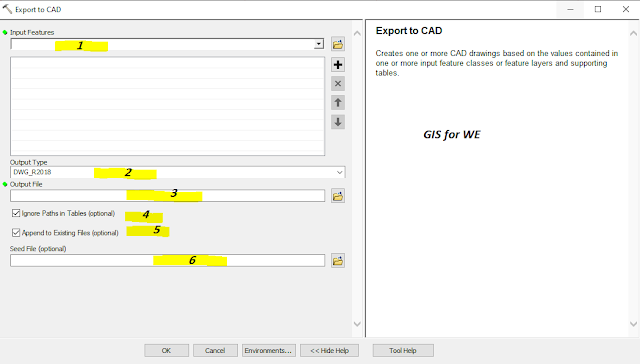
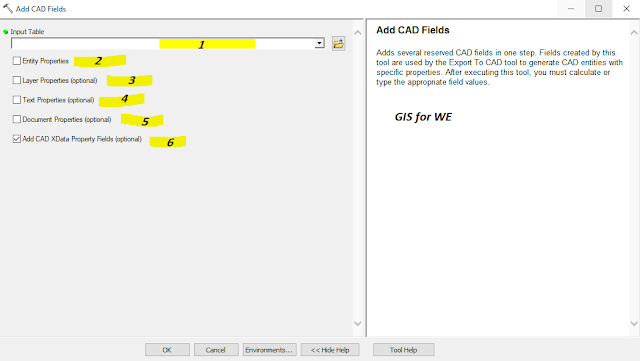

Comments
Post a Comment