Solve Vehicle Routing Problem Tool
How to use Solve Vehicle Routing Problem Tool in Arc Toolbox ArcMap ArcGIS??
 |
| Solve Vehicle Routing Problem |
:
Solve
Vehicle Routing Problem Tool, Server Toolset, Network Analyst Tools Toolbox
Solve Vehicle Routing Problem
Creates a vehicle
routing problem (VRP) network analysis layer, sets the analysis properties, and
solves the analysis, which is ideal for setting up a VRP web service. A vehicle
routing problem analysis layer finds the best routes for a fleet of vehicles.
The Make Vehicle Routing
Problem Layer and Solve Vehicle Routing Problem tools are similar, but they are
designed for different purposes. Use the Solve Vehicle Routing Problem tool if
you are setting up a geoprocessing service; it will simplify the setup process;
otherwise, use the Make Vehicle Routing Problem Layer tool.
To create a VRP
geoprocessing service using Solve Vehicle Routing Problem Layer, you only need
to set up one tool and publish it as a service. In contrast, you need to create
a model with the Make Vehicle Routing Problem Layer, properly connect it to
various other tools, and publish the model to create a service. One other
option to consider is the ArcGIS Online Vehicle Routing Problem services. The
services run like geoprocessing tools in ArcMap, can be accessed from other
applications, and include high-quality road data for much of the world.
See Network Analyst
geoprocessing service examples for information about tutorial data for setting
up a sample VRP geoprocessing service.
1. Orders
The orders that the
routes of the VRP analysis should visit. An order can represent a delivery (for
example, furniture delivery), a pickup (such as an airport shuttle bus picking
up a passenger), or some type of service or inspection (a tree trimming job or
building inspection, for instance).
The orders feature set
has an associated attribute table. The fields in the attribute table are listed
and described below.
ObjectID:
The system-managed ID
field.
Shape:
The geometry field
indicating the geographic location of the network analysis object.
Name:
The name of the order.
The name must be unique. If the name is left null, a name is automatically
generated at solve time.
ServiceTime:
This property specifies
how much time will be spent at the network location when the route visits it;
that is, it stores the impedance value for the network location. A zero or null
value indicates the network location requires no service time.
The unit for this field
value is specified by the Time Field Units parameter (time_units in Python).
TimeWindowStart1:
The beginning time of the first time window for the network location. This field can contain a null value; a null value indicates no beginning time.
- A time window only states when a vehicle can arrive at an order; it doesn't state when the service time must be completed. To account for service time and leave before the time window is over, subtract the ServiceTime field value from the TimeWindowEnd1 field value.
- The time window fields can contain a time-only value or a date and time value. If a time field such as TimeWindowStart1 has a time-only value (for example, 8:00 AM), the date is assumed to be the date specified by the Default Date property of the analysis layer. Using date and time values (for example, 7/11/2010 8:00 AM) allows you to set time windows that span multiple days.
- The default date is ignored when any time window field includes a date with the time. To avoid an error in this situation, format all time windows in Depots, Routes, Orders, and Breaks to also include the date with the time.
- If you're using traffic data, the time-of-day fields for the network location always reference the same time zone as the edge on which the network location is located.
TimeWindowEnd1:
The ending time of the
first window for the network location. This field can contain a null value; a
null value indicates no ending time.
TimeWindowStart2:
The beginning time of
the second time window for the network location. This field can contain a null
value; a null value indicates that there is no second time window.
If the first time window
is null as specified by the TimeWindowStart1 and TimeWindowEnd1 fields, the
second time window must also be null.
If both time windows are
nonnull, they can't overlap. Also, the second time window must occur after the
first.
TimeWindowEnd2:
The ending time of the
second time window for the network location. This field can contain a null
value.
When TimeWindowStart2
and TimeWindowEnd2 are both null, there is no second time window.
When TimeWindowStart2 is
not null but TimeWindowEnd2 is null, there is a second time window that has a
starting time but no ending time. This is valid.
MaxViolationTime1:
A time window is
considered violated if the arrival time occurs after the time window has ended.
This field specifies the maximum allowable violation time for the first time
window of the order. It can contain a zero value but can't contain negative
values. A zero value indicates that a time window violation at the first time
window of the order is unacceptable; that is, the first time window is hard. On
the other hand, a null value indicates that there is no limit on the allowable
violation time. A nonzero value specifies the maximum amount of lateness; for
example, a route can arrive at an order up to 30 minutes beyond the end of its
first time window.
The unit for this field
value is specified by the Time Field Units parameter (time_units in Python).
Time window violations can be tracked and weighted by the solver. Because of this, you can direct the VRP solver to take one of three approaches:
- Minimize the overall violation time, regardless of the increase in travel cost for the fleet.
- Find a solution that balances overall violation time and travel cost.
- Ignore the overall violation time; instead, minimize the travel cost for the fleet.
By assigning an
importance level for the Time Window Violation Importance parameter
(time_window_factor in Python), you are essentially choosing one of these three
approaches. In any case, the solver will return an error if the value set for
MaxViolationTime1 is surpassed.
MaxViolationTime2:
The maximum allowable
violation time for the second time window of the order. This field is analogous
to the MaxViolationTime1 field.
InboundArriveTime:
Defines when the item to
be delivered to the order will be ready at the starting depot.
The order can be assigned
to a route only if the inbound arrive time precedes the route's latest start
time value; this way, the route cannot leave the depot before the item is ready
to be loaded onto it.
This field can help model scenarios involving inbound-wave transshipments. For example, a job at an order requires special materials that are not currently available at the depot. The materials are being shipped from another location and will arrive at the depot at 11:00 a.m. To ensure a route that leaves before the shipment arrives isn't assigned to the order, the order's inbound arrive time is set to 11:00 a.m. The special materials arrive at 11:00 a.m., they are loaded onto the vehicle, and the vehicle departs from the depot to visit its assigned orders.
The route's start time, which includes service times, must occur after the inbound arrive time. If a route begins before an order's inbound arrive time, the order cannot be assigned to the route. The assignment is invalid even if the route has a start-depot service time that lasts until after the inbound arrive time.
- This time field can contain a time-only value or a date and time value. If a time-only value is set (for example, 11:00 AM), the date is assumed to be the date specified by the Default Date property of the analysis layer. The default date is ignored, however, when any time field in Depots, Routes, Orders, or Breaks includes a date with the time. In that case, specify all such fields with a date and time (for example, 7/11/2015 11:00 AM).
- The VRP solver honors InboundArriveTime regardless of the DeliveryQuantities value.
- If an outbound depart time is also specified, its time value must occur after the inbound arrive time.
- The VRP Solver is not designed to solve problems more than one year in duration. Therefore, all service times and time windows need to be less than a year.
OutboundDepartTime:
Defines when the item to
be picked up at the order must arrive at the ending depot.
The order can be
assigned to a route only if the route can visit the order and reach its end
depot before the specified outbound depart time.
This field can help model scenarios involving outbound-wave transshipments. For instance, a shipping company sends out delivery trucks to pick up packages from orders and bring them into a depot where they are forwarded on to other facilities, en route to their final destination. At 3:00 p.m. every day, a semitrailer stops at the depot to pick up the high-priority packages and take them directly to a central processing station. To avoid delaying the high-priority packages until the next day's 3:00 p.m. trip, the shipping company tries to have delivery trucks pick up the high-priority packages from orders and bring them to the depot before the 3:00 p.m. deadline. This is done by setting the outbound depart time to 3:00 p.m.
- The route's end time, including service times, must occur before the outbound depart time. If a route reaches a depot but doesn't complete its end-depot service time prior to the order's outbound depart time, the order cannot be assigned to the route.
- This time field can contain a time-only value or a date and time value. If a time-only value is set (for example, 11:00 AM), the date is assumed to be the date specified by the Default Date property of the analysis layer. The default date is ignored, however, when any time field in Depots, Routes, Orders, or Breaks includes a date with the time. In that case, specify all such fields with a date and time (for example, 7/11/2015 11:00 AM).
- The VRP solver honors OutboundDepartTime regardless of the PickupQuantities value
- If an inbound arrive time is also specified, its time value must occur before the outbound depart time.
DeliveryQuantities:
The size of the
delivery. You can specify size in any dimension you want, such as weight,
volume, or quantity. You can even specify multiple dimensions, for example,
weight and volume.
Enter delivery
quantities without indicating units. For example, if a 300-pound object needs
to be delivered to an order, enter 300. You will need to remember that the
value is in pounds.
If you are tracking
multiple dimensions, separate the numeric values with a space. For instance, if
you are recording the weight and volume of a delivery that weighs 2,000 pounds
and has a volume of 100 cubic feet, enter 2000 100. Again, you need to remember
the units—in this case, pounds and cubic feet. You also need to remember the
sequence in which the values and their corresponding units are entered.
Make sure that
Capacities for Routes and DeliveryQuantities and PickupQuantities for Orders
are specified in the same manner; that is, the values need to be in the same
units, and if you are using multiple dimensions, the dimensions need to be
listed in the same sequence for all parameters. So if you specify weight in
pounds, followed by volume in cubic feet for DeliveryQuantities, the capacity
of your routes and the pickup quantities of your orders need to be specified
the same way: weight in pounds, then volume in cubic feet. If you mix units or
change the sequence, you will get unwanted results without receiving any
warning messages.
An empty string or null value is equivalent to all dimensions being zero. If the string has an insufficient number of values in relation to the capacity count, or dimensions being tracked, the remaining values are treated as zeros. Delivery quantities can't be negative.
PickupQuantities:
The size of the pickup.
You can specify size in any dimension you want, such as weight, volume, or
quantity. You can even specify multiple dimensions, for example, weight and
volume. You cannot, however, use negative values. This field is analogous to
the DeliveryQuantities field of Orders.
In the case of an exchange visit, an
order can have both delivery and pickup quantities.
Revenue:
The income generated if
the order is included in a solution. This field can contain a null value—a null
value indicates zero revenue—but it can't have a negative value.
Revenue is included in
optimizing the objective function value but is not part of the solution's
operating cost. That is, the TotalCost field in the route class never includes
revenue in its output; however, revenue weights the relative importance of
servicing orders.
SpecialtyNames:
A space-separated string
containing the names of the specialties required by the order. A null value
indicates that the order doesn't require specialties.
The spelling of any
specialties listed in the Orders and Routes classes must match exactly so the
VRP solver can link them together.
To illustrate what specialties
are and how they work, assume a lawn care and tree trimming company has a
portion of its orders that requires a bucket truck to trim tall trees. The
company would enter BucketTruck in the SpecialtyNames field for these orders to
indicate their special need. SpecialtyNames would be left as null for the other
orders. Similarly, the company would also enter BucketTruck in the
SpecialtyNames field of routes that are driven by trucks with hydraulic booms.
It would leave the field null for the other routes. At solve time, the VRP
solver assigns orders without special needs to any route, but it only assigns
orders that need bucket trucks to routes that have them.
AssignmentRule:
This field specifies the rule for assigning the order to a route. It is constrained by a domain of values, which are listed below (their coded values are shown in parentheses).
- Exclude (0)—The order is to be excluded from the subsequent solve operation.
- Preserve route and relative sequence (1)—The solver must always assign the order to the preassigned route and at the preassigned relative sequence during the solve operation. If this assignment rule can't be followed, it results in an order violation. With this setting, only the relative sequence is maintained, not the absolute sequence. To illustrate what this means, imagine there are two orders: A and B. They have sequence values of 2 and 3, respectively. If you set their AssignmentRule field values to Preserve route and relative sequence, A's and B's actual sequence values may change after solving because other orders, breaks, and depot visits could still be sequenced before, between, or after A and B. However, B cannot be sequenced before A.
- Preserve route (2)—The solver must always assign the order to the preassigned route during the solve operation. A valid sequence must also be set even though the sequence may or may not be preserved. If the order can't be assigned to the specified route, it results in an order violation.
- Override (3)— The solver ignores the route and sequence preassignment (if any) for the order during the solve operation. It assigns a route and sequence to the order so as to minimize the overall value of the objective function. This is the default value.
- Anchor first (4)— The solver ignores the route and sequence preassignment (if any) for the order during the solve operation. It assigns a route to the order, and makes it the first order on that route, so as to minimize the overall value of the objective function.
- Anchor last (5)— The solver ignores the route and sequence preassignment (if any) for the order during the solve operation. It assigns a route to the order, and makes it the last order on that route, so as to minimize the overall value of the objective function.
This field can't contain
a null value.
CurbApproach:
The CurbApproach property specifies the direction a vehicle may arrive at and depart from the network location. There are four choices (their coded values are shown in parentheses):
- Either side of vehicle (0)—The vehicle can approach and depart the network location in either direction. U-turns are allowed. You should choose this setting if your vehicle can make a U-turn at the stop or if it can pull into a driveway or parking lot and turn around.
- Right side of vehicle (1)—When the vehicle approaches and departs the network location, the curb must be on the right side of the vehicle. A U-turn is prohibited.
- Left side of vehicle (2)—When the vehicle approaches and departs the network location, the curb must be on the left side of the vehicle. A U-turn is prohibited.
- No U-Turn (3)—When the vehicle approaches the network location, the curb can be on either side of the vehicle; however, the vehicle must depart without turning around.
RouteName:
The name of the route to
which the order is assigned.
As an input field, this
field is used to preassign an order to a specific route. It can contain a null
value, indicating that the order is not preassigned to any route, and the
solver determines the best possible route assignment for the order. If this is
set to null, the sequence field must also be set to null.
After a solve operation,
if the order is routed, the RouteName field contains the name of the route that
the order is assigned to.
Sequence:
This indicates the
sequence of the order on its assigned route.
As an input field, this
field is used to specify the relative sequence for an order on the route. This
field can contain a null value specifying that the order can be placed anywhere
along the route. A null value can only occur together with a null RouteName
value.
The input sequence
values are non-negative and unique for each route (shared across depot visits,
orders, and breaks), but do not need to start from 0 or be contiguous.
After a solve operation,
the Sequence field contains the sequence value of the order on its assigned
route. Output sequence values for a route are shared across depot visits,
orders, and breaks; start from 1 (at the starting depot); and are consecutive.
So the smallest possible output sequence value for a routed order is 2, since a
route always begins at a depot.
2. Depots
A depot is a location
that a vehicle departs from at the beginning of the workday and returns to at
the end of the workday. Vehicles are loaded (for deliveries) or unloaded (for
pickups) at depots at the start of the route. In some cases, a depot can also
act as a renewal location, whereby the vehicle can unload or reload and
continue performing deliveries and pickups. A depot has open and close times,
as specified by a hard time window. Vehicles can't arrive at a depot outside of
this time window.
The depots feature set
has an associated attribute table. The fields in the attribute table are listed
and described below.
ObjectID:
The system-managed ID
field.
Shape:
The geometry field
indicating the geographic location of the network analysis object.
Name:
The name of the depot.
The StartDepotName and EndDepotName fields of the routes record set reference
the names you specify here. It is also referenced by the route renewals record
set, when used.
Depot names are not case
sensitive and must be nonempty and unique.
TimeWindowStart1:
The beginning time of the first time window for the network location. This field can contain a null value; a null value indicates no beginning time.
- Time window fields can contain a time-only value or a date and time value. If a time field has a time-only value (for example, 8:00 a.m.), the date is assumed to be the date specified by the Default Date parameter of the analysis layer. Using date and time values (for example, 7/11/2010 8:00 a.m.) allows you to set time windows that span multiple days.
- The default date is ignored when any time window field includes a date with the time. To avoid an error in this situation, format all time windows in Depots, Routes, Orders, and Breaks to also include the date with the time.
- If you're using traffic data, the time-of-day fields for the network location always reference the same time zone as the edge on which the network location is located.
TimeWindowEnd1:
The ending time of the
first window for the network location. This field can contain a null value; a
null value indicates no ending time.
TimeWindowStart2:
The beginning time of
the second time window for the network location. This field can contain a null
value; a null value indicates that there is no second time window.
If the first time window
is null as specified by the TimeWindowStart1 and TimeWindowEnd1 fields, the
second time window must also be null.
If both time windows are
nonnull, they can't overlap. Also, the second time window must occur after the
first.
TimeWindowEnd2:
The ending time of the
second time window for the network location. This field can contain a null
value.
When TimeWindowStart2
and TimeWindowEnd2 are both null, there is no second time window.
When TimeWindowStart2 is
not null but TimeWindowEnd2 is null, there is a second time window that has a
starting time but no ending time. This is valid.
CurbApproach:
The CurbApproach property specifies the direction a vehicle may arrive at and depart from the network location. There are four choices (their coded values are shown in parentheses):
- Either side of vehicle (0)—The vehicle can approach and depart the network location in either direction. U-turns are allowed. You should choose this setting if your vehicle can make a U-turn at the stop or if it can pull into a driveway or parking lot and turn around.
- Right side of vehicle (1)—When the vehicle approaches and departs the network location, the curb must be on the right side of the vehicle. A U-turn is prohibited.
- Left side of vehicle (2)—When the vehicle approaches and departs the network location, the curb must be on the left side of the vehicle. A U-turn is prohibited.
- No U-Turn (3)—When the vehicle approaches the network location, the curb can be on either side of the vehicle; however, the vehicle must depart without turning around.
Bearing:
The direction in which a
point is moving. The units are degrees and are measured in a clockwise fashion
from true north. This field is used in conjunction with the BearingTol field.
Bearing data is usually
sent automatically from a mobile device that is equipped with a GPS receiver.
Try to include bearing data if you are loading an order that is moving, such as
a pedestrian or a vehicle.
Using this field tends
to prevent adding locations to the wrong edges, which can occur when a vehicle
is near an intersection or an overpass, for example. Bearing also helps Network
Analyst determine which side of the street the point is on.
For more information,
see Bearing and BearingTol.
BearingTol:
The bearing tolerance
value creates a range of acceptable bearing values when locating moving points
on an edge using the Bearing field. If the value from the Bearing field is
within the range of acceptable values that are generated from the bearing
tolerance on an edge,
the point can be added as a network location there; otherwise,
the closest point on the next-nearest edge is evaluated.
The units are in
degrees, and the default value is 30. Values must be greater than zero and less
than 180.
A value of 30 means that
when Network Analyst attempts to add a network location on an edge, a range of
acceptable bearing values is generated 15º to either side of the edge (left and
right) and in both digitized directions of the edge.
For more information,
see Bearing and BearingTol.
NavLatency:
This field is only used
in the solve process if Bearing and BearingTol also have values; however,
entering a NavLatency value is optional, even when values are present in
Bearing and BearingTol. NavLatency indicates how much time is expected to
elapse from the moment GPS information is sent from a moving vehicle to a
server and the moment the processed route is received by the vehicle's
navigation device. The time units of NavLatency are the same as the units of
the cost attribute specified by the Time Attribute parameter.
3. Routes
The routes that are
available for the given vehicle routing problem. A route specifies vehicle and
driver characteristics; after solving, it also represents the path between
depots and orders.
A route can have start
and end depot service times, a fixed or flexible starting time, time-based
operating costs, distance-based operating costs, multiple capacities, various
constraints on a driver's workday, and so on.
The routes record set
has several attributes. The fields in the attribute table are listed and
described below.
Name:
The name of the route.
The name must be unique.
Network Analyst generates
a unique name at solve time if the field value is null. Therefore, entering a
value is optional in most cases. However, you must enter a name if your
analysis includes breaks, route renewals, route zones, or orders that are
preassigned to a route, because the route name is used as a foreign key in
these cases. Note that route names are not case sensitive.
StartDepotName:
The name of the starting
depot for the route. This field is a foreign key to the Name field in Depots.
If the StartDepotName
value is null, the route will begin from the first order assigned. Omitting the
start depot is useful when the vehicle's starting location is unknown or
irrelevant to your problem. However, when StartDepotName is null, EndDepotName
cannot also be null.
Virtual start depots are
not allowed if orders or depots are in multiple time zones.
If the route is making
deliveries and StartDepotName is null, it is assumed the cargo is loaded on the
vehicle at a virtual depot before the route begins. For a route that has no
renewal visits, its delivery orders (those with nonzero DeliveryQuantities
values in the Orders class) are loaded at the start depot or virtual depot. For
a route that has renewal visits, only the delivery orders before the first
renewal visit are loaded at the start depot or virtual depot.
EndDepotName:
The name of the ending
depot for the route. This field is a foreign key to the Name field in the
Depots parameter.
StartDepotServiceTime:
The service time at the
starting depot. This can be used to model the time spent for loading the
vehicle. This field can contain a null value; a null value indicates zero
service time.
The unit for this field
value is specified by the Time Field Units parameter (time_units in Python).
The service times at the
start and end depots are fixed values (given by the StartDepotServiceTime and
EndDepotServiceTime field values) and do not take into account the actual load
for a route. For example, the time taken to load a vehicle at the starting
depot may depend on the size of the orders. As such, the depot service times
could be given values corresponding to a full truckload or an average
truckload, or you could make your own time estimate.
EndDepotServiceTime:
The service time at the
ending depot. This can be used to model the time spent for unloading the
vehicle. This field can contain a null value; a null value indicates zero
service time.
The unit for this field
value is specified by the Time Field Units parameter (time_units in Python).
The service times at the
start and end depots are fixed values (given by the StartDepotServiceTime and
EndDepotServiceTime field values) and do not take into account the actual load
for a route. For example, the time taken to load a vehicle at the starting
depot may depend on the size of the orders. As such, the depot service times
could be given values corresponding to a full truckload or an average
truckload, or you could make your own time estimate.
EarliestStartTime:
The earliest allowable
starting time for the route. This is used by the solver in conjunction with the
time window of the starting depot for determining feasible route start times.
This field can't contain
null values and has a default time-only value of 8:00 a.m.; the default value
is interpreted as 8:00 a.m. on the date given by the Default Date parameter
(default_date in Python).
The default date is
ignored when any time window field includes a date with the time. To avoid an
error in this situation, format all time windows in Depots, Routes, Orders, and
Breaks to also include the date with the time.
When using network
datasets with traffic data across multiple time zones, the time zone for
EarliestStartTime is the same as the time zone of the edge or junction on which
the starting depot is located.
LatestStartTime:
The latest allowable
starting time for the route. This field can't contain null values and has a
default time-only value of 10:00 a.m; the default value is interpreted as 10:00
a.m. on the date given by the Default Date property of the analysis layer.
When using network
datasets with traffic data across multiple time zones, the time zone for
LatestStartTime is the same as the time zone of the edge or junction on which
the starting depot is located.
ArriveDepartDelay
This field stores the amount
of travel time needed to accelerate the vehicle to normal travel speeds,
decelerate it to a stop, and move it off and on the network (for example, in
and out of parking). By including an ArriveDepartDelay value, the VRP solver is
deterred from sending many routes to service physically coincident orders.
The cost for this
property is incurred between visits to noncoincident orders, depots, and route
renewals. For example, when a route starts from a depot and visits the first
order, the total arrive/depart delay is added to the travel time. The same is
true when traveling from the first order to the second order. If the second and
third orders are coincident, the ArriveDepartDelay value is not added between
them since the vehicle doesn't need to move. If the route travels to a route
renewal, the value is added to the travel time again.
Although a vehicle needs
to slow down and stop for a break and accelerate afterwards, the VRP solver
cannot add the ArriveDepartDelay value for breaks. This means that if a route
leaves an order, stops for a break, and continues to the next order, the
arrive/depart delay is added only once,
not twice.
To illustrate, assume
there are five coincident orders in a high-rise building, and they are serviced
by three different routes. This means three arrive/depart delays would be
incurred; that is, three drivers would need to separately find parking places
and enter the same building. However, if the orders could be serviced by just
one route instead, only one driver would need to park and enter the
building—only one arrive/depart delay would be incurred. Since the VRP solver
tries to minimize cost, it will try to limit the arrive/depart delays and thus
choose the single-route option. (Note that multiple routes may need to be sent
when other constraints—such as specialties, time windows, or capacities—require
it.)
The unit for this field
value is specified by the Time Field Units parameter (time_units in Python).
Capacities:
The maximum capacity of
the vehicle. You can specify capacity in any dimension, such as weight, volume,
or quantity. You can even specify multiple dimensions, for example, weight and
volume.
Enter capacities without
indicating units. For example, assume your vehicle can carry a maximum of
40,000 pounds; you would enter 40000. You need to remember for future reference
that the value is in pounds.
If you are tracking
multiple dimensions, separate the numeric values with a space. For instance, if
you are recording both weight and volume and your vehicle can carry a maximum
weight of 40,000 pounds and a maximum volume of 2,000 cubic feet, Capacities
should be entered as 40000 2000. Again, you need to remember the units. You
also need to remember the sequence the values and their corresponding units are
entered (pounds followed by cubic feet in this case).
Remembering the units
and the unit sequence is important for a couple of reasons: one, so you can
reinterpret the information later; two, so you can properly enter values for
the DeliveryQuantities and PickupQuantities fields for Orders. To elaborate on
the second point, note that the VRP solver simultaneously refers to Capacities,
DeliveryQuantities, and PickupQuantities to make sure that a route doesn't
become overloaded. Since units can't be entered in the field, Network Analyst
can't make unit conversions, so you need to enter the values for the three
fields using the same units and the same unit sequence to ensure that the
values are correctly interpreted. If you combine units or change the sequence
in any of the three fields, you will get unwanted results without receiving a
warning messages. Thus, it is a good idea to set up a unit and unit-sequence
standard beforehand and continually refer to it whenever entering values for
these three fields.
An empty string or null
value is equivalent to all values being zero. Capacity values can't be
negative.
If the Capacities string
has an insufficient number of values in relation to the DeliveryQuantities or
PickupQuantities field for orders, the remaining values are treated as zero.
The VRP solver only
performs a simple Boolean test to determine whether capacities are exceeded. If
a route's capacity value is greater than or equal to the total quantity being
carried, the VRP solver will assume the cargo fits in the vehicle. This could
be incorrect, depending on the actual shape of the cargo and the vehicle. For
example, the VRP solver allows you to fit a 1,000-cubic-foot sphere into a
1,000-cubic-foot truck that is 8 feet wide. In reality, however, since the
sphere is 12.6 feet in diameter, it won't fit in the 8-foot wide truck.
FixedCost:
A fixed monetary cost
that is incurred only if the route is used in a solution (that is, it has
orders assigned to it). This field can contain null values; a null value
indicates zero fixed cost. This cost is part of the total route operating cost.
CostPerUnitTime:
The monetary cost
incurred—per unit of work time—for the total route duration, including travel
times as well as service times and wait times at orders, depots, and breaks.
This field can't contain a null value and has a default value of 1.0.
The unit for this field
value is specified by the Time Field Units parameter (time_units in Python).
CostPerUnitDistance:
The monetary cost
incurred—per unit of distance traveled—for the route length (total travel
distance). This field can contain null values; a null value indicates zero
cost.
The unit for this field
value is specified by the Distance Field Units parameter (distance_units for
Python).
OvertimeStartTime:
The duration of regular
work time before overtime computation begins. This field can contain null
values; a null value indicates that overtime does not apply.
The unit for this field
value is specified by the Time Field Units parameter (time_units in Python).
For example, if the
driver is to be paid overtime when the total route duration extends beyond
eight hours, OvertimeStartTime is specified as 480 (8 hours * 60 minutes/hour),
given the Time Field Units parameter is set to Minutes.
CostPerUnitOvertime:
The monetary cost
incurred per time unit of overtime work. This field can contain null values; a
null value indicates that the CostPerUnitOvertime value is the same as the
CostPerUnitTime value.
MaxOrderCount:
The maximum allowable
number of orders on the route. This field can't contain null values and has a
default value of 30.
MaxTotalTime:
The maximum allowable
route duration. The route duration includes travel times as well as service and
wait times at orders, depots,
and breaks. This field can contain null values; a
null value indicates that there is no constraint on the route duration.
The unit for this field
value is specified by the Time Field Units parameter (time_units in Python).
MaxTotalTravelTime:
The maximum allowable
travel time for the route. The travel time includes only the time spent driving
on the network and does not include service or wait times.
This field can contain
null values; a null value indicates there is no constraint on the maximum
allowable travel time. This field value can't be larger than the MaxTotalTime
field value.
The unit for this field
value is specified by the Time Field Units parameter (time_units in Python).
MaxTotalDistance:
The maximum allowable
travel distance for the route.
The unit for this field
value is specified by the Distance Field Units parameter (distance_units for
Python).
This field can contain
null values; a null value indicates that there is no constraint on the maximum
allowable travel distance.
SpecialtyNames:
A space-separated string
containing the names of the specialties supported by the route. A null value
indicates that the route does not support any specialties.
This field is a foreign
key to the SpecialtyNames field in the Orders parameter.
To illustrate what
specialties are and how they work, assume a lawn care and tree trimming company
has a portion of its orders that requires a bucket truck to trim tall trees.
The company would enter BucketTruck in the SpecialtyNames field for these
orders to indicate their special need. SpecialtyNames would be left as null for
the other orders. Similarly, the company would also enter BucketTruck in the
SpecialtyNames field of routes that are driven by trucks with hydraulic booms.
It would leave the field null for the other routes. At solve time, the VRP
solver assigns orders without special needs to any route, but it only assigns
orders that need bucket trucks to routes that have them.
AssignmentRule:
This specifies whether or not the route can be used when solving the problem. This field is constrained by a domain of values, and the possible values are the following:
- Include—The route is included in the solve operation. This is the default value.
- Exclude—The route is excluded from the solve operation.
4. Breaks
The rest periods, or
breaks, for the routes in a given vehicle routing problem. A break is
associated with exactly one route, and it can be taken after completing an
order, while en route to an order, or prior to servicing an order. It has a
start time and a duration, for which the driver may or may not be paid. There
are three options for establishing when a break begins: using a time window, a
maximum travel time, or a maximum work time.
The breaks record set
has associated attributes. The fields in the attribute table are listed and
described below.
ObjectID:
The system-managed ID
field.
RouteName:
The name of the route
that the break applies to. Although a break is assigned to exactly one route,
many breaks can be assigned to the same route.
This field is a foreign
key to the Name field in the Routes class and can't have a null value.
Precedence:
Precedence values
sequence the breaks of a given route. Breaks with a precedence value of 1 occur
before those with a value of 2, and so on.
All breaks must have a
precedence value, regardless of whether they are time-window,
maximum-travel-time, or maximum-work-time breaks.
ServiceTime
The duration of the
break. This field can't contain null values and has a default value of 60.
The unit for this field value
is specified by the Time Field Units parameter (time_units in Python).
TimeWindowStart:
The starting time of the
break's time window.
If this field is null
and TimeWindowEnd has a valid time-of-day value, the break is allowed to start
anytime before the TimeWindowEnd value.
If this field has a
value, MaxTravelTimeBetweenBreaks and MaxCumulWorkTime must be null; moreover,
all other breaks in the analysis layer must have null values for
MaxTravelTimeBetweenBreaks and MaxCumulWorkTime.
An error will occur at
solve time if a route has multiple breaks with overlapping time windows.
The time window fields
in breaks can contain a time-only value or a date and time value. If a time
field, such as TimeWindowStart, has a time-only value (for example, 12:00 p.m.),
the date is assumed to be the date specified by the Default Date parameter
(default_date in Python). Using date and time values (for example, 7/11/2012
12:00 p.m.) allows you to specify time windows that span two or more days. This
is beneficial when a break should be taken sometime before and after midnight.
The default date is ignored when any time window field includes a date with the time. To avoid an error in this situation, format all time windows in Depots, Routes, Orders, and Breaks to also include the date with the time.
TimeWindowEnd:
The ending time of the
break's time window.
If this field is null
and TimeWindowStart has a valid time-of-day value, the break is allowed to
start anytime after the TimeWindowStart value.
If this field has a
value, MaxTravelTimeBetweenBreaks and MaxCumulWorkTime must be null; moreover,
all other breaks in the analysis layer must have null values for
MaxTravelTimeBetweenBreaks and MaxCumulWorkTime.
MaxViolationTime:
This field specifies the
maximum allowable violation time for a time-window break. A time window is
considered violated if the arrival time falls outside the time range.
A zero value indicates
the time window cannot be violated; that is, the time window is hard. A nonzero
value specifies the maximum amount of lateness; for example, the break can
begin up to 30 minutes beyond the end of its time window, but the lateness is
penalized as per the Time Window Violation Importance parameter
(time_window_factor in Python).
This property can be
null; a null value with TimeWindowStart and TimeWindowEnd values indicates that
there is no limit on the allowable violation time. If MaxTravelTimeBetweenBreaks
or MaxCumulWorkTime has a value, MaxViolationTime must be null.
The unit for this field
value is specified by the Time Field Units parameter (time_units in Python).
MaxTravelTimeBetweenBreaks:
The maximum amount of
travel time that can be accumulated before the break is taken. The travel time
is accumulated either from the end of the previous break or, if a break has not
yet been taken, from the start of the route.
If this is the route's
final break, MaxTravelTimeBetweenBreaks also indicates the maximum travel time
that can be accumulated from the final break to the end depot.
This field is designed
to limit how long a person can drive until a break is required. For instance,
if the Time Field Units parameter (time_units in Python) of the analysis is set
to Minutes, and MaxTravelTimeBetweenBreaks has a value of 120, the driver will
get a break after two hours of driving. To assign a second break after two more
hours of driving,
the second break's MaxTravelTimeBetweenBreaks field value
should be 120.
If this field has a
value, TimeWindowStart, TimeWindowEnd, MaxViolationTime, and MaxCumulWorkTime
must be null for an analysis to solve successfully.
The unit for this field
value is specified by the Time Field Units parameter (time_units in Python).
MaxCumulWorkTime:
The maximum amount of
work time that can be accumulated before the break is taken. Work time is
always accumulated from the beginning of the route.
Work time is the sum of
travel time and service times at orders, depots, and breaks. Note, however,
that this excludes wait time, which is the time a route (or driver) spends
waiting at an order or depot for a time window to begin.
This field is designed
to limit how long a person can work until a break is required. For instance, if
the Time Field Units parameter (time_units in Python) is set to Minutes,
MaxCumulWorkTime has a value of 120, and ServiceTime has a value of 15, the
driver will get a 15-minute break after two hours of work.
Continuing with the last
example, assume a second break is needed after three more hours of work. To
specify this break, you would enter 315 (five hours and 15 minutes) as the
second break's MaxCumulWorkTime value. This number includes the
MaxCumulWorkTime and ServiceTime values of the preceding break, along with the
three additional hours of work time before granting the second break. To avoid
taking maximum-work-time breaks prematurely, remember that they accumulate work
time from the beginning of the route and that work time includes the service time
at previously visited depots, orders, and breaks.
If this field has a value, TimeWindowStart, TimeWindowEnd, MaxViolationTime, and MaxTravelTimeBetweenBreaks must be null for an analysis to solve successfully.
The unit for this field
value is specified by the Time Field Units parameter (time_units in Python).
IsPaid:
A Boolean value
indicating whether the break is paid or unpaid. A True value indicates that the
time spent at the break is included in the route cost computation and overtime
determination. A False value indicates otherwise. The default value is True.
Sequence:
As an input field, this
indicates the sequence of the break on its route. This field can contain null
values. The input sequence values are positive and unique for each route
(shared across renewal depot visits, orders, and breaks) but need not start
from 1 or be contiguous.
The solver modifies the sequence field. After solving, this field contains the sequence value of the break on its route. Output sequence values for a route are shared across depot visits, orders, and breaks; start from 1 (at the starting depot); and are consecutive.
5.
Time Field Units
Specifies the time units for all time-based field values in the analysis.
- Seconds—Seconds
- Minutes—Minutes
- Hours—Hours
- Days—Days
Many features and
records in a VRP analysis have fields for storing time values, such as
ServiceTime for orders and CostPerUnitTime for routes. To minimize data entry
requirements, these field values don't include units. Instead, all
distance-based field values must be entered in the same units, and this
parameter is used to specify the units of those values.
Note that output
time-based fields use the same units specified by this parameter.
This time unit doesn't
need to match the time unit of the network Time Attribute parameter
(time_attribute in Python).
6. Distance Field Units
Specifies the distance units for all distance-based field values in the analysis.
- Miles—Miles
- Kilometers—Kilometers
- Feet—Feet
- Yards—Yards
- Meters—Meters
- NauticalMiles—Nautical miles
Many features and
records in a VRP analysis have fields for storing distance values, such as
MaxTotalDistance and CostPerUnitDistance for routes. To minimize data entry
requirements, these field values don't include units. Instead, all
distance-based field values must be entered in the same units, and this
parameter is used to specify the units of those values.
Note that output
distance-based fields use the same units specified by this parameter.
This distance unit
doesn't need to match the distance unit of the network Distance Attribute
(distance attribute in Python).
7. Network Dataset
The network dataset on
which the vehicle routing problem analysis will be performed. The network
dataset must have a time-based cost attribute, since the VRP solver minimizes
time.
8. Output Geodatabase Workspace
The file geodatabase or in-memory workspace in which the output
feature classes will be created. This workspace must already exist. The default
output workspace is in memory.
9. Output Unassigned Stops Name
The name of the output
feature class that will contain any unreachable depots or unassigned orders.
10. Output Stops Name
The name of the feature
class that will contain the stops visited by routes. This feature class
includes stops at depots, orders, and breaks.
11. Output Routes Name
The name of the feature
class that will contain the routes of the analysis.
12. Output Directions Name
The name of the feature
class that will contain the directions for the routes.
13. Travel Mode (optional)
Choose the mode of
transportation for the analysis. Custom is always a choice. For other travel
mode names to appear, they must be present in the network dataset specified in
the Network Dataset parameter.
A travel mode is defined on a network dataset and provides override values for parameters that, together, model cars, trucks, pedestrians, or other modes of travel. By choosing a travel mode here, you don't need to provide values for the following parameters, which are overridden by values specified in the network dataset:
- UTurn Policy
- Time Attribute
- Distance Attribute
- Use Hierarchy in Analysis
- Restrictions
- Attribute Parameter Values
- Route Line Simplification Tolerance
- CUSTOM—Define a travel mode that fits your specific needs. When Custom is chosen, the tool does not override the travel mode parameters listed above. This is the default value.
15.
Barriers
16.
Custom Travel Mode
17.
Network Dataset
18.
Network Location
19.
Output
20.
Service Capabilities
All the seven additional categories are explained in detail, click here to access their explanation

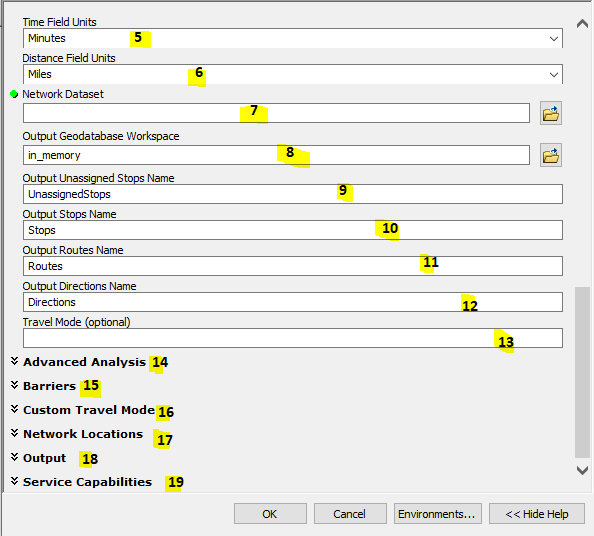
Comments
Post a Comment