Add and Remove and Set Default Subtype, Set Subtype Field Tools
Add Subtype
How to Add Subtype Tool in Arc Toolbox ArcMap ArcGIS??
 |
| Add Subtype |
Path to access the tool
:
Add
Subtype Tool, Subtypes Toolset, Data Management Tools Toolbox
Add Subtype
Adds a new subtype to
the subtypes in the input table.
1. Input Table
The feature class or
table containing the subtype definition to be updated
2. Subtype Code
A unique integer value
for the subtype to be added
3. Subtype Name
A description of the
subtype code
Remove Subtype
How to Remove Subtype Tool in Arc Toolbox ArcMap ArcGIS??
 |
| Remove Subtype |
Path to access the tool
:
Remove
Subtype Tool, Subtypes Toolset, Data Management Tools Toolbox
Remove Subtype
Removes a subtype from
the input table using its code.
1. Input Table
The feature class or
table containing the subtype definition.
2. Subtype Code
The code used to remove
a subtype from the input table or feature class.
The Add Value button,
which is used only in ModelBuilder, allows you to add expected value(s) so you
can complete the dialog and continue to build your model.
Set Default Subtype
How to Set Default Subtype Tool in Arc Toolbox ArcMap ArcGIS??
 |
| Set Default Subtype |
Path to access the tool
:
Set
Default Subtype Tool, Subtypes Toolset, Data
Management Tools Toolbox
Set Default Subtype
Sets the default value
or code for the input table's subtype.
1. Input Table
The input table or
feature class whose subtype default value will be set.
2. Subtype Code
The unique default value
for a subtype.
Set Subtype Field
How to Set Subtype Field Tool in Arc Toolbox ArcMap ArcGIS??
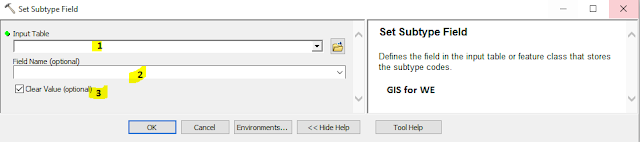 |
| Set Subtype Field |
Path to access the tool
:
Set
Subtype Field Tool, Subtypes Toolset, Data
Management Tools Toolbox
Set Subtype Field
Defines the field in the
input table or feature class that stores the subtype codes.
1. Input Table
The input table or
feature class that contains the field to set as a subtype field.
2. Field Name (optional)
The integer field that
will store the subtype codes.
3. Clear Value (optional)
Specifies whether to clear the subtype field.
- Checked—The subtype field will be cleared (set to null).
- Unchecked—The subtype field will not be cleared. This is the default.

Comments
Post a Comment