Remove Attribute and Spatial Index, Add and Remove and Join Field Tools
Remove Attribute Index
How to Remove Attribute
Index Tool in ArcToolbox ArcMap ArcGIS??
Remove Attribute Index
Path to access the tool
:
Remove
Attribute Index Tool, Indexes Toolset, Data Management Tools Toolbox
Remove Attribute Index
This tool deletes an
attribute index from an existing table, feature class, shapefile, coverage, or
attributed relationship class.
Attribute indexes are
used by ArcGIS to quickly locate records that match an attribute query.
1. Input Table
The table containing the
index or indexes to be deleted. Table can refer to an actual table, a feature
class attribute table, or an attributed relationship class.
2. Index Name or Indexed Item
The name of the index or
indexes to be deleted.
The Add Value button,
which is used only in ModelBuilder, allows expected value(s) to be added so you
can complete the dialog box and continue to build your model.
Remove Spatial Index
How to Remove Spatial Index Tool in ArcToolbox ArcMap ArcGIS??
Remove Spatial Index
Path to access the tool
:
Remove Spatial Index Tool, Indexes Toolset, Data Management Tools Toolbox
Remove Spatial
Index
Deletes the spatial
index from a shapefile, file geodatabase feature class, or an enterprise
geodatabase feature class.
Spatial indexes are used
by ArcGIS to quickly locate features that match a spatial query.
1. Input Features
The features from which
the spatial index will be removed.
Add Join
How to Add Join Tool in ArcToolbox ArcMap ArcGIS??
Add Join
Path to access the tool
:
Add
Join Tool, Joins
Toolset, Data Management Tools
Toolbox
Add Join
Joins a layer to another
layer or table based on a common field. Feature layers,
table views, and raster
layers with a raster attribute table are supported.
The records in the Join
Table are matched to the records in the input Layer Name. A match is made when
the input join field and output join field values are equal. This join is
temporary.
1. Layer Name or Table View
The layer or table view
to which the join table will be joined.
2. Input Join Field
The field in the input
layer or table view on which the join will be based.
3. Join Table
The table or table view
to be joined to the input layer or table view.
4. Output Join Field
The field in the join
table that contains the values on which the join will be based.
5. Keep All Target Features (optional)
Specifies what will be done with records in the input that match a record in the join table.
- Checked—All records in the input layer or table view will be included in the output—also known as an outer join. This is the default.
- Unchecked—Only those records in the input that match a row in the join table will be present in the result—also known as an inner join.
Join Field
How to Join Field Tool in ArcToolbox ArcMap ArcGIS??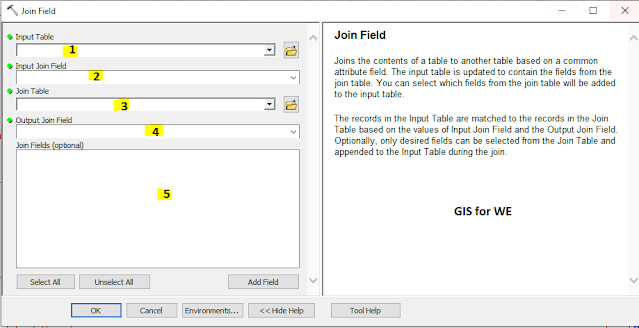
Join Field
Path to access the tool
:
Join
Field Tool, Joins
Toolset, Data Management Tools
Toolbox
Join Field
Joins the contents of a
table to another table based on a common attribute field. The input table is
updated to contain the fields from the join table. You can select which fields
from the join table will be added to the input table.
The records in the Input
Table are matched to the records in the Join Table based on the values of Input
Join Field and the Output Join Field. Optionally, only desired fields can be
selected from the Join Table and appended to the Input Table during the join.
1. Input Table
The table or feature
class to which the join table will be joined.
2. Input Join Field
The field in the input
table on which the join will be based.
3. Join Table
The table to be joined
to the input table.
4. Output Join Field
The field in the join
table that contains the values on which the join will be based.
5. Join Fields (optional)
The fields from the join
table to be included in the join.
Remove Join
How to Remove Join Tool in ArcToolbox ArcMap ArcGIS??
Remove Join
Path to access the tool
:
Remove
Join Tool, Joins
Toolset, Data Management Tools
Toolbox
Remove Join
Removes a join from a
feature layer or table view.
1. Layer Name or Table View
The layer or table view
from which the join will be removed.
2. Join (optional)
The join to be removed.

Comments
Post a Comment